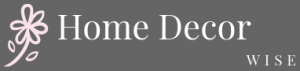Are you tired of the same old, boring look of your iPad home screen? If so, you’ve come to the right place.
In this article, we will explore the exciting world of iPad home screen decoration and provide you with a comprehensive guide on how to personalize and beautify your device’s home screen. From choosing the perfect wallpaper to organizing apps and widgets, we’ll cover everything you need to know to create a stunning and functional home screen that reflects your unique style.
When it comes to decorating your iPad home screen, the customization options available are endless. With so many choices for wallpapers, widgets, app icons, and layout designs, it’s easy to feel overwhelmed. However, by understanding the various customization options and how they can work together harmoniously, you can transform your home screen into a personalized work of art.
One of the first steps in decorating your iPad home screen is choosing the perfect wallpaper. Whether you prefer a minimalist aesthetic or vibrant patterns and textures, the right wallpaper can set the tone for your entire home screen design. In the following sections, we’ll delve into how to select a wallpaper that complements your personal style and enhances the overall look of your device.
From understanding app folder organization to utilizing custom icon options, there are numerous techniques for creating a balanced and harmonious home screen layout. In this article, we will provide tips and tricks for arranging apps and widgets in a way that not only looks great but also enhances usability. With our guidance, you’ll be well on your way to achieving a clean and aesthetically pleasing home screen design that brings joy every time you unlock your iPad.
Understanding the Customization Options Available
The iPad home screen offers various customization options to create a personalized and aesthetically pleasing display. Understanding these options is essential for anyone looking to enhance the look of their device’s home screen.
App Icons and Widgets
One of the primary ways to customize your iPad home screen is by organizing app icons and widgets. You can rearrange them, size them differently, and choose where they appear on the screen. This allows you to create a layout that suits your style and needs.
Wallpapers and Themes
Another important customization option is choosing the perfect wallpaper for your iPad home screen. Whether it’s a beautiful landscape, a minimalist design, or a favorite photograph, your wallpaper sets the tone for the entire display. Additionally, some users may opt for themes that change the overall look of app icons and interface elements.
Accessibility Features
In addition to visual customization options, there are also accessibility features available for those with specific needs. These features include different text sizes, color filters, and reduced motion settings, allowing users to tailor their home screen experience to best suit their preferences.
Understanding these customization options gives you the power to transform your iPad home screen into a reflection of your personality and tastes. By utilizing these features effectively, you can create a visually appealing and functional display that enhances your overall user experience.
Choosing the Perfect Wallpaper for Your iPad Home Screen
The wallpaper you choose for your iPad home screen can set the tone for the overall look and feel of your device. With the availability of a wide range of options, it’s important to choose one that reflects your personal style and preferences.
When selecting a wallpaper for your iPad home screen, consider the following factors:
- Resolution: Ensure that the wallpaper you choose is high resolution to avoid any pixelation or blurriness on the display.
- Aesthetic: Decide whether you want a minimalist, abstract, nature-inspired, or personalized wallpaper to complement your home screen layout.
- Contrast: Keep in mind the visibility of app icons and widgets against the background color and pattern. A clear contrast will ensure easy readability.
To personalize your iPad home screen further, you can also utilize dynamic or live wallpapers that add movement and visual interest to your device. Dynamic wallpapers change based on the time of day or with touch interaction.
Finally, don’t hesitate to explore third-party apps and websites that offer a wide variety of wallpapers catered to iPad screens. Whether it’s a stunning landscape, geometric pattern, or artistic design, there are endless options available to suit your taste and bring life to your home screen.
Organizing Apps and Widgets for Aesthetic Appeal
Grouping Apps by Category
One effective way to achieve a visually appealing iPad home screen is to organize your apps and widgets by category. Grouping similar apps together not only adds a sense of order to your home screen but also makes it easier to locate specific apps when needed.
For instance, you can create folders for social media apps, productivity tools, entertainment, photography, and more. This method not only reduces clutter but also adds an aesthetic balance to the overall look of your home screen.
Utilizing Widget Stacks
Widget stacks are a fantastic feature that allows you to stack multiple widgets on top of each other. This feature is particularly useful if you want to save space on your home screen while still having access to all the necessary widgets. By stacking related widgets together, such as weather, calendar, and reminders, you can maintain a clean and organized appearance on your iPad home screen.
Creating Space With Blank Widgets
To create an aesthetically pleasing layout for your iPad home screen, consider using blank widgets as spacers. Blank widgets are essentially empty widgets that can be added to your home screen to create space between app icons or other widgets. This technique helps prevent overcrowding and allows for better organization of apps and widgets while maintaining an attractive visual balance.
By utilizing these methods for organizing apps and widgets for aesthetic appeal on your iPad home screen, you can create a visually pleasing and functional layout that reflects your personal style and preferences.
Utilizing App Folders and Stacks for a Clean Look
When it comes to decorating the home screen of your iPad, one way to achieve a clean and organized look is by utilizing app folders and stacks. App folders allow you to neatly group similar apps together, reducing clutter on your home screen. To create an app folder, simply press and hold an app icon until it starts to shake, then drag it on top of another app that you want to include in the folder.
You can continue this process to add more apps to the folder. Stacks, on the other hand, are a new feature introduced in iOS 14 that automatically organize apps into a compact and easily accessible stack.
App folders and stacks not only help in creating a clean look for your home screen, but they also make it easier for you to find and access your apps efficiently. By categorizing your apps into folders based on their functions or types, you can streamline your workflow and reduce the time spent searching for apps amidst a cluttered home screen.
Additionally, with stacks, you can have quick access to multiple apps without taking up too much space on your home screen. This can be especially useful for organizing frequently used apps or related apps in a more streamlined manner.
Incorporating app folders and stacks into your iPad home screen decoration allows you to strike a balance between functionality and aesthetics. By keeping your home screen tidy and well-organized with these features, you can create a visually pleasing layout while also improving the overall user experience of navigating through your iPad’s interface.
Exploring Custom Icon Options for a Personalized Touch
The custom icon options for your iPad home screen can give it a unique and personalized touch. With iOS 14 and later, you can now change the appearance of app icons using Apple’s Shortcuts app. This allows you to select an image from your photo library or even create custom icons using design apps. By doing so, you have the freedom to express your individual style and preferences through the look of your app icons.
In addition to simply changing the appearance of your app icons, you can also explore themed icon packs that are available for purchase or download through various third-party apps. These themed packs often come with a cohesive set of icons that follow a specific aesthetic or design style, providing a unified look for your home screen. Whether you prefer a minimalistic, vintage, or colorful theme, there are countless options to choose from to suit your taste.
When selecting custom icon options for a personalized touch on your iPad home screen, it’s important to consider the overall cohesiveness and visual appeal of the entire layout. Consistency in design, color scheme, and icon style can contribute to a more polished and harmonious home screen. Experimenting with different combinations and layouts can help you find the perfect balance between personalization and aesthetics.
| Custom Icon Options | Benefits |
|---|---|
| Using Apple’s Shortcuts app | Allows for individual expression through customized icons. |
| Themed icon packs | Provides a unified look for the home screen by following specific aesthetic or design styles. |
| Considerations for cohesion | Finding balance between personalization and overall visual appeal. |
Tips for Creating a Balanced and Harmonious Home Screen Layout
Creating a balanced and harmonious home screen layout for your iPad is essential for achieving an aesthetically pleasing and organized display. Here are some tips to help you achieve the perfect layout:
- Consider Symmetry: Arrange your apps and widgets in a symmetrical manner to create visual balance. You can place similar-sized icons or widgets on opposite sides of the screen to achieve this.
- Use Negative Space: Avoid cluttering your home screen with too many apps and widgets. Leaving some empty space can help create a clean and visually appealing layout.
- Color Coordination: Choose a color scheme for your app icons, wallpapers, and widgets that complements each other. This will help create a cohesive look for your home screen.
By following these tips, you can ensure that your iPad home screen has a well-organized and visually appealing layout that reflects your personal style.
Remember that the key to creating a balanced and harmonious home screen layout is to ensure that it not only looks good but also functions effectively. Take some time to experiment with different arrangements and designs until you find the perfect layout that suits your taste and enhances the overall user experience of using your iPad.
Showcasing Creative Home Screen Designs for Inspiration
The iPad home screen serves as the gateway to your digital world, so it’s important to make it a reflection of your personal style and interests. One way to find inspiration for your own home screen design is by showcasing creative layouts from other users. By seeing different approaches and styles, you can gather ideas on how to personalize and beautify your iPad home screen.
One popular trend in home screen design is the use of minimalist and clean layouts. This often involves using a simple wallpaper, carefully selected icons, and neatly organized widgets. Another common approach is thematic designs, where users create a cohesive look based on a specific color scheme, pattern, or interest. For example, some users may opt for a nature-themed design with earthy tones and nature-inspired wallpapers and icons.
In addition to traditional styles, there are also creative and artistic home screen designs that incorporate illustrations, custom artwork, or even hand-drawn elements. These unique designs can add a personalized touch to your iPad home screen and showcase your individuality. Whether you prefer a sleek modern look or something more eclectic and artistic, there are endless possibilities for customizing your iPad home screen to reflect your personality and tastes.
| Home Screen Design Style | Description |
|---|---|
| Minimalist and Clean Layouts | Simple wallpaper, carefully selected icons, neatly organized widgets |
| Thematic Designs | Cohesive look based on color scheme, pattern, or interest (e.g. nature-themed design) |
| Creative and Artistic Designs | Incorporating illustrations, custom artwork, hand-drawn elements for a personalized touch |
Customizing Your iPad Home Screen With Widgets and Live Wallpapers
When it comes to customizing your iPad home screen, widgets and live wallpapers can add an extra layer of personalization and functionality. Widgets are interactive elements that can display information from your favorite apps at a glance, while live wallpapers add movement and dynamic visuals to your home screen background. These features can enhance the aesthetic appeal of your iPad home screen and provide quick access to important information.
Widgets come in various sizes and styles, allowing you to choose the ones that best suit your needs and preferences. Whether you want to view the weather forecast, keep track of your fitness goals, or stay updated on news headlines, there’s a widget for just about any purpose. Additionally, widgets can be customized to match the overall theme or color scheme of your home screen, adding a cohesive look to your design.
Live wallpapers offer a dynamic and eye-catching element to your iPad home screen. From animated nature scenes to mesmerizing abstract patterns, live wallpapers bring movement and visual interest to an otherwise static display.
By choosing a live wallpaper that complements your chosen theme or aesthetic, you can create a truly immersive and personalized user experience every time you unlock your iPad. With customizable options available for both widgets and live wallpapers, the possibilities for adding unique touches to your home screen are endless.
Conclusion
In conclusion, personalizing and beautifying your iPad home screen is a fun and creative way to make your device feel truly your own. By understanding the various customization options available, such as wallpapers, app organization, custom icons, and widgets, you can create a home screen that reflects your style and personality.
Choosing the perfect wallpaper is a crucial first step in decorating your iPad home screen. Whether it’s a stunning landscape, a favorite quote, or a beloved image, the right wallpaper can set the tone for the entire look and feel of your device. Additionally, organizing apps and widgets for aesthetic appeal and utilizing app folders and stacks can help create a clean and visually appealing layout.
Exploring custom icon options is another fantastic way to add a personalized touch to your iPad home screen. With countless icon packs available on the App Store, you can find styles that resonate with you and further enhance the overall look of your home screen.
Finally, by following tips for creating a balanced and harmonious layout, as well as drawing inspiration from creative home screen designs, you can create a truly unique and beautiful home screen that brings joy every time you use your iPad.
Frequently Asked Questions
How Do I Customize My iPad Home Screen?
To customize your iPad home screen, you can start by selecting a wallpaper that reflects your style and preferences. You can choose from the built-in options or use one of your own photos.
Then, you can organize your apps into folders to keep things tidy and easily accessible. Additionally, you can add widgets to your home screen to display information at a glance and personalize it even further.
How Do I Make My iPad Screen Pretty?
Making your iPad screen pretty is all about personalizing it to suit your taste. You can start by choosing a visually pleasing wallpaper or background that resonates with you. Then, carefully arrange your apps and folders in a way that is aesthetically pleasing to you. Consider using widgets tastefully to add both functionality and visual appeal to your screen.
How Do I Customize Icons on My iPad?
Customizing icons on your iPad involves changing the appearance of specific app icons to personalize them according to your preferences. You can achieve this by using third-party apps that allow you to create custom icons or by obtaining icon packs from the App Store.
Afterward, you’ll need to use the Shortcuts app from Apple to actually change the appearance of specific app icons on your home screen, giving them a unique and personalized look.

I’m thrilled to be your companion on this exciting journey through the world of home decor and design. With a passion for turning houses into homes and a keen eye for the finer details, I’m here to help you transform your living spaces into beautiful, functional, and meaningful havens.