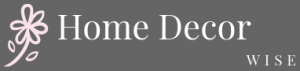Are you wondering how to decorate the iOS 14 home screen? With the latest update from Apple, users now have the ability to personalize and customize their home screens like never before. From widgets to custom app icons, there are plenty of options for creating a unique and aesthetically pleasing layout. In this article, we will explore the various customization features of iOS 14 and provide tips for making the most of your home screen design.
The iOS 14 update has brought about significant changes to the home screen experience, giving users more control over the look and feel of their devices. With the introduction of widgets, app library, shortcuts, new color schemes, and wallpaper selection options, there are endless possibilities for creating a personalized and visually appealing home screen.
Whether you’re looking to showcase your favorite apps or create a cohesive aesthetic, this update offers plenty of tools to help you achieve your desired look.
In addition to discussing the customization options available in iOS 14, we will also provide tips for organizing your home screen layout and troubleshooting common issues that may arise during the customization process. By the end of this article, you’ll have everything you need to create a unique and personalized home screen that truly reflects your personality and style. So let’s dive into the world of iOS 14 home screen customization.
Exploring the Customization Options
Now that you have a basic understanding of the iOS 14 Home Screen update, it’s time to dive into the exciting world of customization options available. The latest update has brought about a plethora of new features such as widgets, the App Library, and shortcuts, all of which can be personalized to fit your unique style and preferences.
Widgets: Elevating Your Home Screen Experience
Widgets are one of the most prominent features of the iOS 14 update, allowing users to add dynamic and informational displays directly onto their home screens. From weather updates to calendar events, there are numerous widgets available for various apps that enable users to stay informed at a glance. Learning how to decorate the iOS 14 home screen with widgets involves exploring different sizes, styles, and functionalities to create a visually appealing and functional layout.
App Library: Streamlining Your Apps
The App Library is another groundbreaking feature introduced in iOS 14 that automatically organizes your apps into categories and provides easy access to them without cluttering your home screen. Understanding how to use the App Library effectively involves customizing its organization based on your preferences, hiding certain app pages, and making use of its convenient search function.
By incorporating the App Library into your home screen design, you can achieve a cleaner and more streamlined look while still having quick access to all your apps.
Shortcuts: Enhancing Efficiency and Personalization
Shortcuts allow users to automate tasks or access specific actions within an app with just a tap or voice command. This feature opens up countless possibilities for personalization and creativity when it comes to decorating the iOS 14 home screen. Whether it’s creating shortcuts for frequently used apps or designing custom shortcuts with personalized icons, learning how to utilize this feature can greatly enhance both the aesthetic appeal and functionality of your home screen design.
Choosing the Perfect Aesthetic
When it comes to decorating the iOS 14 home screen, one of the key elements to consider is choosing the perfect aesthetic. This includes selecting color schemes and picking out the right wallpapers that will tie everything together.
One popular trend that has emerged since the release of iOS 14 is the use of pastel colors, minimalist designs, and nature-inspired themes. Whether you prefer a bright and vibrant look or a more muted and calming vibe, there are endless options for creating a unique aesthetic for your home screen.
To start, consider choosing a color scheme that resonates with you. Think about whether you want your home screen to have a cohesive look or if you prefer a mix of contrasting colors. You can also experiment with different shades of the same color to achieve a harmonious yet visually interesting design.
Once you’ve settled on a color scheme, it’s time to select wallpapers that complement your chosen palette. There are numerous websites and apps where you can find high-quality wallpapers in various styles, from abstract patterns to scenic photographs.
In addition to color schemes and wallpapers, consider how different elements like widgets and app icons will fit into your overall aesthetic. Keep in mind that consistency is key when aiming for a cohesive look. By paying attention to these details, you can create an eye-catching and visually pleasing home screen that reflects your personal style.
| Aspect | Consideration |
|---|---|
| Color Scheme | Choose a cohesive or contrasting palette |
| Wallpapers | Select high-quality wallpapers that complement your chosen color scheme |
| Consistency | Pay attention to how different elements fit into your overall aesthetic for a cohesive look. |
Curating Your App Icons
Now that you have familiarized yourself with the iOS 14 Home Screen update and explored its customization options, it’s time to dive into the exciting world of curating your app icons. This section will guide you on how to find and customize app icons to achieve the perfect aesthetic for your home screen.
To start off, here are a few steps on how to decorate the iOS 14 home screen by finding and customizing app icons:
- Search for App Icons: Begin by browsing through various websites, app stores, and social media platforms where designers and creators offer custom app icon sets for download. Some popular options include Etsy, Pinterest, and DeviantArt.
- Customize Your Own Icons: If you’re feeling creative, you can also design and customize your own app icons using graphic design software or mobile apps. This allows you to have complete control over the look and feel of your home screen.
- Organize Icon Sets: Once you have downloaded or created your desired app icon sets, it’s important to organize them properly on your device. This may involve creating folders or using third-party apps that allow for easy swapping of icon sets.
By following these steps, you can elevate the visual appeal of your iOS 14 home screen and truly make it your own. Whether you prefer a minimalist monochrome theme or a vibrant pop of color, finding and customizing app icons is a crucial step in achieving the perfect personalized aesthetic for your device.
Organizing Your Home Screen
When it comes to decorating the iOS 14 home screen, a functional layout is essential for creating an organized and efficient user experience. Here are some tips for organizing your home screen and creating a layout that works for you:
1. Evaluate Your App Usage: Take stock of the apps you use most frequently and prioritize them on your home screen. Consider grouping similar apps together, such as social media apps or productivity tools, to make them easier to access.
2. Use Folders Wisely: Utilize folders to group related apps together and reduce clutter on your home screen. For example, you could create a “Photography” folder to house all of your photo editing and camera apps.
3. Prioritize Important Information: Take advantage of widgets to display important information at a glance, such as upcoming calendar events, weather updates, or fitness tracking data. Customizing widgets can help you streamline your home screen and make it more functional.
4. Consider Accessibility: If you have trouble reaching certain areas of the screen or struggle with small icons, consider placing frequently used apps within easy reach by utilizing the lower half of the screen.
Remember that everyone’s preferences and needs are different, so take the time to experiment with different layouts until you find one that works best for you. By carefully curating your home screen layout, you can enhance both the aesthetic appeal and functionality of your iOS 14 experience.
Whether it’s arranging app icons in a visually appealing way or creating custom widget stacks for easy access to information, there are endless possibilities for personalizing your iOS 14 home screen.
Start by identifying how you use your phone every day and what information is most important to you. This will help guide your decisions as you arrange and design your home screen layout to suit your unique needs.
Consider experimenting with different color schemes, wallpaper options, and icon styles to create a cohesive aesthetic that reflects your personal taste. Don’t be afraid to think outside the box and get creative with how you customize your home screen.
Creating Custom Widget Stacks
To create a custom widget stack, simply long-press on the home screen until the apps start jiggling, then tap on the “+” button in the upper left corner. From there, you can select the widgets you want to include in your stack and arrange them in the order you prefer. Once you’re satisfied with your selection, tap “Add Widget” and your custom widget stack will appear on your home screen.
When creating a custom widget stack, it’s important to consider both aesthetics and functionality. Choose widgets that complement each other and provide relevant information at a glance. For example, you might want to stack a weather widget on top of a calendar widget or combine a news widget with a stock market tracker. Experiment with different combinations to find what works best for you and enhances your user experience.
In addition to stacking related widgets together, consider mixing different sizes and styles to make your custom stack visually appealing. This will not only maximize functionality but also add visual interest to your home screen.
| Widget Stack Design | Description |
|---|---|
| Combined Information | Stacking complementary widgets such as weather and calendar for easy access |
| Mixed Sizes and Styles | Using different sizes and styles of widgets for visual appeal |
Showcasing Your Personality
When it comes to decorating the iOS 14 home screen, adding personal touches and custom themes is a great way to showcase your personality and make your device truly unique. From choosing the perfect wallpaper to customizing app icons, there are several ways to add personal flair to your home screen.
Adding Custom Widgets
One of the best ways to add a personal touch to your iOS 14 home screen is by adding custom widgets. Whether it’s a photo widget featuring your favorite memories or a calendar widget with a personalized color scheme, there are countless options for adding widgets that reflect your personality and interests. Take advantage of the various widget sizes and styles available in iOS 14 to create a customized layout that truly represents you.
Creating Custom Themes
Another way to showcase your personality on your iOS 14 home screen is by creating custom themes. This can involve choosing a specific color scheme for your app icons, selecting unique fonts, or even creating custom icon designs.
There are many online resources and apps that offer pre-made themes, as well as tutorials on how to create your own using design software like Adobe Photoshop or Canva. By curating a theme that reflects your individual style and preferences, you can transform your home screen into a personalized work of art.
Adding Personal Touches
In addition to custom widgets and themes, don’t forget about incorporating personal touches into the overall design of your home screen. This can include adding meaningful photos as wallpapers, using app icons that represent hobbies or interests, or even creating custom shortcut icons for frequently visited websites or specific actions.
By paying attention to these small details, you can create a home screen that feels uniquely yours and reflects who you are as an individual. The key is to make intentional choices about every element of your home screen design in order to truly showcase your personality.
By following these tips for adding personal touches and custom themes, you can transform the iOS 14 home screen into a reflection of yourself and create an aesthetically pleasing and functional layout that brings joy every time you unlock your device.
Troubleshooting Common Issues
The iOS 14 home screen update has brought about a wave of excitement and creativity among users, allowing them to personalize their devices like never before. However, as with any new software update, there have been some reported glitches and compatibility issues that users may encounter when customizing their home screens. In this section, we will discuss some common issues that users have faced and provide tips for dealing with these challenges.
One common issue that users have encountered when customizing their iOS 14 home screens is the appearance of blank or missing widgets. This can be frustrating, especially if you’ve spent time curating the perfect widget stack only to have it disappear.
If you find that your widgets are not displaying properly, try restarting your device or removing and re-adding the widgets to see if this resolves the issue. Additionally, make sure that your apps are up to date as widget functionality can be affected by outdated software.
Another common problem that users have experienced is app icon customization not functioning as expected. Some users have reported that after customizing their app icons, they revert back to the original design or do not display properly on the home screen.
If you encounter this issue, try reinstalling the app from the App Store and then re-customize the icon. You can also try restarting your device or updating to the latest version of iOS to see if this resolves the problem.
Additionally, some users have reported compatibility issues with certain third-party apps when using iOS 14’s customization features. If you experience compatibility problems with specific apps after customizing your home screen, check for updates for those apps in the App Store.
It’s also a good idea to reach out to the app developer for support or to report any issues you encounter. By staying informed about updates and reaching out for assistance, you can minimize compatibility problems and continue enjoying your unique home screen design.
By being aware of these common issues and following these troubleshooting tips, you can navigate any challenges that arise while decorating your iOS 14 home screen. With a little patience and perseverance, you’ll be able to create a personalized and functional layout that showcases your unique style and personality.
Conclusion
In conclusion, the iOS 14 Home Screen update has opened up a world of creative possibilities for personalizing and customizing your device. With the introduction of widgets, app library, and shortcuts, users now have more control over their home screen aesthetic than ever before. By taking advantage of the customization options and curating app icons, color schemes, and wallpaper, you can create a truly unique and personalized home screen that reflects your individual style.
The process of decorating the iOS 14 home screen allows for endless creativity and personalization. Whether you prefer a minimalist look with clean lines and neutral tones or a bold and vibrant aesthetic with eye-catching colors and patterns, there are countless ways to make your home screen your own. Additionally, organizing your apps in a functional layout and creating custom widget stacks will not only enhance the visual appeal of your home screen but also improve its overall functionality.
Ultimately, the iOS 14 Home Screen Update provides an opportunity to showcase your design skills and personality through your device. By adding personal touches, custom themes, and unique layouts, you can create a home screen that is both visually stunning and highly functional.
Embracing this new level of customization allows you to make your iPhone truly yours in a way that was not previously possible. So go ahead, explore the options available to you, unleash your creativity, and show off your unique design on the iOS 14 home screen.
Frequently Asked Questions
How Do I Decorate My iPhone 14 Home Screen?
You can decorate your iPhone 14 home screen by using widgets, custom app icons, and rearranging your apps. You can also choose a color scheme or theme that you like and use it throughout your home screen for a cohesive look.
How Do I Customize My iOS Home Screen?
To customize your iOS home screeen, you can start by selecting a wallpaper that reflects your personal style. Then, you can add widgets to display important information at a glance, such as weather, calendar, or reminders. Additionally, you can use the Shortcuts app to create custom app icons and organize them into aesthetically pleasing layouts.
How Do I Arrange My Home Screen on iOS 14?
Arranging your home screen on iOS 14 is easy with the new App Library feature. Start by long-pressing on an app icon until it enters jiggle mode, then drag it to where you want it on the screen or into a folder. You can also hide entire pages of apps from view if you prefer a more minimalist layout.

I’m thrilled to be your companion on this exciting journey through the world of home decor and design. With a passion for turning houses into homes and a keen eye for the finer details, I’m here to help you transform your living spaces into beautiful, functional, and meaningful havens.