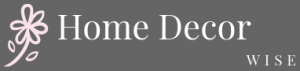Are you wondering how to decorate iOS 15 home screen? With the release of iOS 15, Apple has introduced a range of exciting features that allow users to personalize and customize their home screens like never before. From custom app icons to personalized widgets, there are endless possibilities for creating a unique and stylish home screen.
In this article, we will explore the various ways you can elevate your iOS 15 home screen aesthetic, from customizing app icons to exploring new wallpaper options and organizing your layout for maximum impact. We’ll also delve into incorporating personalized widgets and photos, showcasing creative themes and color palettes, as well as sharing tips and tricks for a seamless home screen makeover.
Whether you’re looking to add a personal touch to your home screen or simply want to explore the new customization options available in iOS 15, this step-by-step guide will help you make your iOS 15 home screen your own. Get ready to transform your device into a reflection of your personal style and creativity with these exciting new features.
Customizing Your App Icons
One of the most exciting new features of iOS 15 is the ability to customize app icons, allowing you to truly make your home screen your own. Whether you want to create a cohesive theme or simply change up the look of your favorite apps, customizing app icons is a fun and creative way to personalize your device.
To start customizing your app icons, follow these simple steps:
- Choose an app icon: Decide which app icon you want to change and find a replacement that fits your desired aesthetic. You can either create your own custom icons or download pre-made ones from the App Store.
- Using Shortcuts: Open the Shortcuts app and tap the “+” button in the top right corner to create a new shortcut. Choose “Add Action” and select “Scripting,” then tap “Open App” and choose the app you want to customize.
- Customize the shortcut: Tap the three dots at the top right of the screen and select “Add To Home Screen.” From here, you can choose a name for your shortcut and select an image for its icon.
By following these steps, you can easily give your home screen a fresh new look by customizing your app icons to match any theme or style you desire.
The process of customizing app icons may seem daunting at first, but with this step-by-step guide, you’ll be able to seamlessly update the look of your home screen in no time. Remember that personalization is key when it comes to decorating your iOS 15 home screen, so don’t be afraid to get creative and tailor it to reflect your unique personality and preferences.
Whether it’s creating a monochrome theme or incorporating vibrant colors, customizing app icons is an easy way to showcase your individual style.
Using Widgets to Elevate Your Home Screen Aesthetic
Widgets have become a popular way to customize and elevate the aesthetic of your iOS 15 home screen. With the latest update, Apple has introduced new widget options that allow for greater personalization and creativity. In this section, we will explore how to make the most of widgets to enhance the overall look and feel of your home screen.
The Power of Widgets
Widgets are no longer restricted to just displaying basic information; they can now be fully customized to match your personal style. Whether you want to add weather updates, calendar events, or motivational quotes, there are countless widget options available to suit your preferences. The key is to utilize widgets that not only serve a functional purpose but also contribute to the visual appeal of your home screen.
Creating a Unified Look With Widgets
When it comes to using widgets to elevate your home screen aesthetic, consistency is key. Choose widgets that complement each other in terms of design and color scheme. This will help create a cohesive and visually appealing layout. You can also experiment with different sizes and arrangements to find the perfect combination that enhances the overall look of your home screen.
Utilizing Third-Party Widgets
In addition to Apple’s own selection of widgets, there are also third-party options available for download from the App Store. These third-party widgets offer even more customization possibilities, allowing you to truly personalize your home screen according to your unique style and preferences. Be sure to explore these alternatives and incorporate them into your home screen makeover for added creativity and flair.
Exploring New Wallpaper Options for iOS 15
One of the most exciting aspects of the iOS 15 update is the new wallpaper options that allow for even more customization of your home screen. With these new features, you can truly make your iPhone display reflect your personal style and aesthetic. Here’s a step-by-step guide on how to explore and utilize these new wallpaper options to enhance your iOS 15 home screen.
First, let’s start with the basics. To access the new wallpaper options in iOS 15, simply go to your settings, then tap on Wallpaper. From there, you can choose from a selection of dynamic and still wallpapers provided by Apple. You can also select photos from your own camera roll or choose from a range of stunning wallpapers available in the Wallpaper Store.
Once you’ve chosen a wallpaper that speaks to you, it’s time to set it as your home screen background. Simply tap on the image you like, then select “Set” and choose whether you want to use it as your lock screen, home screen, or both.
Additionally, Apple has introduced a feature called “Perspective Zoom” which allows your wallpaper to subtly shift as you tilt and move your phone – adding an extra layer of depth and dimension to your home screen. Overall, these new wallpaper options in iOS 15 provide endless opportunities for personalization and creative expression.
To make the most out of this customizing experience, consider creating different themes for each season or special occasions like holidays or birthdays. For example:
- Spring – incorporate bright floral wallpapers and pastel colors
- Summer – opt for beach scenes or vibrant tropical patterns
- Fall – choose warm autumnal tones and cozy images like pumpkins or leaves
- Winter – select snowy landscapes or festive holiday backgrounds
By leveraging these new wallpaper options in iOS 15 along with various themes, color palettes, and seasonal elements, you can create a truly personalized and aesthetically pleasing home screen that reflects who you are and what you love.
Organizing Your Home Screen Layout for Maximum Impact
Organizing your home screen layout is crucial in creating a visually appealing and functional iOS 15 home screen. With the new features of iOS 15, you can now customize your app icons, use widgets, explore new wallpaper options, and incorporate personalized widgets and photos to elevate the aesthetics of your home screen.
In this section, we will discuss the importance of organizing your home screen layout for maximum impact and provide you with some tips on how to do so effectively.
Grouping Similar Apps
To create an organized and visually pleasing home screen, start by grouping similar apps together. This not only makes it easier to find and access the apps you need but also creates a more streamlined look.
For example, you can group all social media apps in one folder, entertainment apps in another, and productivity apps in a separate folder. You can also utilize the App Library feature introduced in iOS 14 to help declutter your home screen while still having easy access to all your apps.
Utilizing App Pages
With iOS 14, Apple introduced the concept of app pages that allow users to organize their apps across multiple screens. Take advantage of this feature by organizing your apps into different pages based on their categories or frequency of use.
For example, you can have one page for frequently used apps such as messaging and email, another page for productivity tools like calendar and notes, and a separate page for entertainment and gaming apps. This will make it easier for you to navigate through your apps and create a more tailored user experience.
Creating Focal Points With Widgets
Widgets are not only useful for displaying information at a glance but also for creating focal points on your home screen. When organizing your layout, consider using widgets as focal points that draw attention to specific areas or themed sections. Whether it’s a weather widget at the top corner or a photo widget showcasing personal memories as the centerpiece, strategically placing widgets can enhance the overall visual appeal of your home screen.
By following these tips on organizing your home screen layout for maximum impact, you can effectively showcase your creative themes and color palettes while maintaining functionality and ease of access to your favorite apps.
Incorporating Personalized Widgets and Photos
One of the most exciting aspects of iOS 15 is the ability to personalize your home screen with widgets and photos, allowing you to create a unique and visually appealing layout. In this section, we will explore how to take full advantage of these features to make your home screen truly your own.
When it comes to incorporating personalized widgets, iOS 15 offers a wide range of options that can be customized to fit your design aesthetic. From weather updates to calendar events, there are numerous widgets that can be added to your home screen to provide both functionality and visual appeal.
To add a widget, simply long-press on the home screen, select the “+” icon in the top-left corner, and choose the widget you’d like to add. Once added, you can easily customize the size and placement of the widget to best suit your preferences.
Another way to personalize your iOS 15 home screen is by incorporating personalized photos as app icons. This can be done using third-party apps that allow you to customize app icons with images from your camera roll or downloads from the internet. By replacing standard app icons with personalized photos, you can further enhance the overall look of your home screen and create a cohesive aesthetic that reflects your personal style.
In addition to widgets and personalized photos, iOS 15 also allows users to create custom photo stacks that can be added directly onto the home screen. These photo stacks can be set to automatically rotate through a selection of images or display a single “key” image when tapped. This feature offers yet another way for users to incorporate their own personal touch into their iOS 15 home screen design.
Showcasing Creative Themes and Color Palettes
When it comes to decorating your iOS 15 home screen, one of the most impactful ways to personalize it is by showcasing creative themes and color palettes. With the new customization options available in iOS 15, you have the ability to truly make your home screen a reflection of your personal style. Whether you prefer a minimalist aesthetic with neutral tones or a vibrant, eclectic look, there are endless possibilities for creating a unique and visually appealing home screen.
A popular trend among iOS 15 users is creating themed home screens that center around a specific color palette or design aesthetic. For example, some users may choose to incorporate pastel hues and soft, dreamy imagery for a calming and serene vibe, while others may opt for bold, high-contrast colors and dynamic patterns for a more energetic feel.
By curating app icons, widgets, and wallpapers that adhere to your chosen theme or color scheme, you can achieve a cohesive and eye-catching home screen that ties everything together seamlessly.
In addition to color palettes, exploring creative themes such as nature-inspired, vintage-inspired, or futuristic can add depth and personality to your iOS 15 home screen. Whether you’re drawn to earthy textures and organic elements or sleek lines and metallic accents, there are countless ways to infuse your personal style into your device’s interface.
By carefully selecting curated images, fonts, and visual elements that align with your chosen theme, you can create a visually engaging home screen that reflects your individual taste and sensibility.
| Theme | Description |
|---|---|
| Nature-Inspired | incorporates earthy textures and organic elements such as foliage and natural landscapes. |
| Vintage-Inspired | utilizes retro colors, antique patterns,and nostalgic imagery for a throwback feel. |
| Futuristic | incorporates sleek lines,sleek shapes,and metallic accents for a modern aesthetic. |
Tips and Tricks for a Seamless Home Screen Makeover
The iOS 15 update has brought a wave of excitement with its new features, especially when it comes to customizing the home screen. Whether you’re looking to create a minimalist aesthetic or a vibrant and colorful display, there are plenty of options to explore. In this section, we’ll discuss some tips and tricks for a seamless home screen makeover that will help you achieve the look you desire.
One essential tip for decorating your iOS 15 home screen is to use app icon customization. By changing the app icons to match your desired theme or color palette, you can instantly elevate the look of your home screen.
To do this, you can use various apps available on the App Store that allow you to create custom icons or download pre-designed ones. With a step-by-step guide, you can easily learn how to decorate iOS 15 home screen with personalized app icons that reflect your style.
Additionally, incorporating widgets into your home screen layout can take your customization to the next level. iOS 15 offers an array of widgets in different sizes and styles, allowing you to display useful information while adding aesthetic appeal.
Whether it’s displaying weather updates, calendar events, or motivational quotes, using widgets creatively can enhance the overall look of your home screen. By exploring various widget options and learning how to position them effectively, you can achieve a cohesive and visually appealing design for your iOS 15 home screen makeover.
Final Thoughts
In conclusion, decorating your iOS 15 home screen is an exciting opportunity to showcase your personal style and creativity. With the new features and customization options available, you can truly make your home screen your own. From customizing app icons to using widgets and exploring new wallpaper options, there are endless ways to elevate the aesthetic of your device.
One important aspect to remember when decorating your iOS 15 home screen is to organize your layout for maximum impact. This will not only make your home screen visually appealing but also functional and easy to navigate. Additionally, incorporating personalized widgets and photos can add a personal touch that reflects who you are.
Lastly, showcasing creative themes and color palettes can bring a cohesive look to your home screen, making it feel like a true reflection of your personality. By following these tips and tricks for a seamless home screen makeover, you can create a visually stunning and personalized iOS 15 home screen that you’ll love to interact with daily. So go ahead, explore the new customization options and make your iOS 15 home screen yours.
Frequently Asked Questions
How Do I Change the Layout on My iPhone IOS 15?
To change the layout on your iPhone iOS 15, you can simply long-press on an empty area of your home screen, tap the “Edit Home Screen” option, and then move or delete apps as desired. You can also use the App Library to organize apps.
How Do I Personalize My iPhone 15?
Personalizing your iPhone on iOS 15 involves various options such as changing the wallpaper, setting a custom app icon, tweaking notification settings, and using widgets. Additionally, you can customize the Control Center and create shortcuts with Siri to personalize your experience.
How Do I Customize My Widgets on IOS 15?
Customizing widgets on iOS 15 is straightforward; you can add widgets by long-pressing on the home screen, tapping the “+” button at the top left corner, selecting a widget size, and choosing from available widgets or third-party app widgets. You can then arrange and customize them to suit your preferences.

I’m thrilled to be your companion on this exciting journey through the world of home decor and design. With a passion for turning houses into homes and a keen eye for the finer details, I’m here to help you transform your living spaces into beautiful, functional, and meaningful havens.