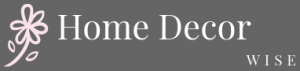Are you wondering, “How do I decorate my home screen iOS 14?” With the latest update from Apple, iOS 14 now offers users a whole new level of customization options for their home screens. From widgets to personalized app icons, the possibilities are endless when it comes to designing a unique and visually appealing layout for your iPhone or iPad.
With the introduction of widgets in iOS 14, users can now add customizable blocks of information and functionality directly to their home screens. This feature not only allows for easy access to key apps and data but also serves as a powerful tool for personalizing the look and feel of your device. Understanding how widgets work and how they can enhance your home screen is key to creating a truly customized experience.
In addition to widgets, selecting the perfect wallpaper plays a crucial role in setting the tone for your home screen design. The background you choose should complement your widgets and app icons, creating a cohesive look that reflects your personal style. By following some simple tips for choosing wallpaper that harmonizes with your overall theme, you can elevate the visual appeal of your iOS 14 home screen.
Understanding Widgets
Widgets are an exciting new feature introduced in iOS 14 that can transform the look and feel of your home screen. These dynamic mini-applications provide real-time information and quick access to important functions without having to open the full app. Understanding how widgets work and incorporating them into your home screen design can greatly enhance both the aesthetic appeal and functionality of your iPhone.
To get started with widgets, simply long-press on any empty space on your home screen until the apps start jiggling. Then, tap on the “+” icon at the top left corner of the screen to enter widget edit mode. From here, you can browse through a variety of available widgets, including weather updates, calendar events, news headlines, and more. Choose the widget size that best fits your layout and drag it onto your home screen.
To make the most out of widgets and maximize their impact on your home screen design, consider the following tips:
- Experiment with different sizes and placement options to find the perfect balance between function and aesthetics.
- Coordinate colors and styles between widgets, wallpaper, and app icons for a cohesive look.
- Regularly update your widgets based on your needs and preferences to keep your home screen feeling fresh.
Overall, widgets are a versatile tool that allows you to customize your home screen in a way that reflects your personality and usage patterns. By understanding what widgets are and how they can enhance your iPhone experience, you can create a visually appealing and practical home screen design that suits your individual style. Explore different widget options, mix and match layouts, and have fun experimenting with ways to elevate your iOS 14 home screen decoration.
Choosing the Perfect Wallpaper
When it comes to customizing your iOS 14 home screen, choosing the perfect wallpaper is a crucial step in creating a visually appealing and cohesive look. Your wallpaper serves as the backdrop for your widgets and app icons, so it’s essential to select one that complements the overall aesthetic you’re trying to achieve. Here are some tips for selecting the ideal background for your home screen:
- Consider the color scheme: Choose a wallpaper with colors that harmonize with the widgets and app icons you plan to use. This will help create a cohesive and visually pleasing design.
- Opt for simplicity: Sometimes, less is more when it comes to wallpaper. A simple and clean background can make your widgets and app icons stand out more effectively.
- Reflect your personal style: Your wallpaper is an opportunity to showcase your personality and interests. Whether you prefer minimalist designs or vibrant patterns, choose a wallpaper that resonates with you.
In addition to these tips, don’t be afraid to experiment with different wallpapers until you find one that fits your vision for your home screen. Remember that customization is all about expressing yourself and creating a space that brings you joy every time you unlock your device.
Recommended Resources
Here are some resources where you can find high-quality wallpapers for your iOS 14 home screen:
- //www.pexels.com/”>Pexels: Another source of royalty-free images suitable for backgrounds on your home screen.
- Organizing Your Apps
One of the key aspects of creating a visually appealing and organized home screen in iOS 14 is the strategic arrangement of your apps. With the introduction of widgets and the ability to change app icons, it’s important to think about how your apps are organized to create a cohesive look.
One popular strategy is to group similar apps together into folders based on categories such as productivity, social media, entertainment, or utilities. By organizing your apps in this way, you can easily access what you need and create a more streamlined home screen layout.
Another effective method for arranging your apps is to prioritize the most frequently used ones on your home screen. Consider placing these essential apps in easily accessible spots, such as along the bottom row or in the center of your screen.
This can help you save time by quickly accessing commonly used apps without having to search through multiple screens. Additionally, you can use different pages or swiping gestures to further categorize and organize your apps based on their usage frequency or purpose.
When organizing your apps, don’t forget to also take into account the aesthetic aspect of your home screen. Consider color coordination or using custom app icons that fit with your chosen theme or wallpaper.
By paying attention to both organization and visual appeal, you can create a home screen that not only looks great but also enhances functionality and usability. So next time you ask yourself “how do I decorate my home screen iOS 14,” remember that thoughtful app organization plays a crucial role in achieving a cohesive and personalized design.
Personalizing App Icons
Personalizing your app icons is a fun and creative way to make your iOS 14 home screen truly unique. With the new customization options available in iOS 14, you can now change the appearance of app icons to fit your aesthetic preferences. Whether you’re into minimalist designs, vibrant colors, or retro vibes, there are plenty of ways to customize your app icons to reflect your personal style.
One popular method for changing app icons is using the Shortcuts app. By creating custom shortcuts for your apps and assigning them unique icons, you can achieve a completely personalized look for your home screen. There are also third-party apps and websites that offer pre-made icon packs or tools to create your own custom icons from scratch. This allows you to mix and match different styles to create a cohesive and visually stunning home screen design.
When choosing new app icons, consider how they will complement your chosen wallpaper and widgets. You may want to stick with a specific color scheme or theme to ensure everything looks cohesive and well-coordinated. Experiment with different combinations until you find a look that feels true to your personal taste. And don’t be afraid to switch things up regularly – part of the fun of customizing your home screen is the ability to constantly refresh and update its appearance.
Customization Method Description Shortcuts App Create custom shortcuts for apps and assign unique icons Third-Party Apps/Websites Offer pre-made icon packs or tools for creating custom icons Creating Themed Home Screens
Themed home screens have become increasingly popular with the release of iOS 14, allowing users to express their creativity and personality through their iPhone layouts. But how do I decorate my home screen iOS 14 with different themes? The key is to first decide on a theme that resonates with you, whether it’s minimalistic, aesthetic, retro, or nature-inspired. Once you have a theme in mind, follow these steps to design your themed home screen:
1. Choose a cohesive wallpaper: Start by selecting a wallpaper that aligns with your chosen theme. Whether it’s a simple solid color or a detailed image that reflects your style, the wallpaper will set the foundation for your entire home screen design.
2. Select matching widgets: Widgets are a great way to enhance the visual appeal of your home screen while providing useful information at a glance. Look for widgets that complement your chosen theme in terms of color scheme and design. For example, if you’re going for a retro theme, opt for widgets with vintage-inspired graphics.
3. Customize app icons: To fully immerse yourself in your themed home screen, consider customizing your app icons to match the aesthetic you’re going for. There are various ways to change app icons on iOS 14 – either through shortcuts or third-party apps – so explore different options until you find the perfect look.
Incorporating these elements will help you create a visually cohesive and personalized themed home screen on iOS 14. Experiment with different themes and combinations to find what best represents your style and preferences.
Theme Tips Minimalistic Select simple wallpapers and clean-looking widgets for a sleek appearance. Aesthetic Choose pastel colors and soft gradients for a dreamy and artistic vibe. Retro Look for vintage-inspired wallpapers and bold icon designs reminiscent of old-school tech. Utilizing Custom Widgets
With the launch of iOS 14, Apple has introduced a revolutionary feature that allows users to personalize their home screens like never before. One of the key elements in this customization process is the use of widgets.
Widgets are essentially small, interactive modules that display information from apps right on your home screen. But did you know that aside from the standard widgets provided by Apple, you can also utilize third-party widgets to further enhance and customize your home screen?
Exploring Third-Party Widgets
Third-party widgets open up a whole new world of possibilities for customizing your iOS 14 home screen. These widgets are created by developers outside of Apple and offer unique functionalities and designs that can add a personal touch to your device. Whether you’re looking for a weather widget with more detailed information, a calendar widget with additional features, or a fitness tracker widget tailored to your specific needs, there’s a third-party widget out there for you.
Finding and Installing Third-Party Widgets
To discover and install third-party widgets on your iOS 14 device, start by browsing the App Store for apps that offer widget support. Many popular apps now come with customizable widgets that you can add to your home screen.
Once you’ve downloaded an app with widget capabilities, simply long-press on your home screen until the icons start jiggling, then tap the “+” button in the top left corner to add a widget. Scroll through the options until you find the third-party widget you want to use, select its size and layout, and voila – your customized home screen is one step closer to being complete.
Creative Possibilities With Third-Party Widgets
The beauty of third-party widgets lies in their versatility and flexibility. You can mix and match different widgets from various apps to create a truly unique and personalized home screen design. Experiment with different layouts, colors, and sizes to see what works best for you.
Whether you’re aiming for a minimalist look, a vibrant aesthetic, or something entirely different, incorporating third-party widgets into your home screen decoration process can help bring your vision to life in ways you never thought possible. So go ahead – explore the endless creative possibilities that come with utilizing custom widgets in iOS 14.
Tips and Tricks
Organizing Your Apps Efficiently
When it comes to optimizing your home screen layout on iOS 14, one of the key aspects to consider is how you organize your apps. Grouping similar apps together can help create a more streamlined and visually appealing look. You can create folders for specific categories like social media, productivity, entertainment, etc. This way, you can easily access the apps you need without cluttering up your home screen.
Another strategy for organizing your apps is to prioritize the ones you use most frequently. Placing these apps within easy reach can improve efficiency and overall user experience. Consider placing them on the first page of your home screen or within a widget for quick access. Remember that customization is key in iOS 14, so feel free to experiment with different layouts until you find what works best for you.
Utilizing Custom Widgets Effectively
Custom widgets are a standout feature in iOS 14 that allow for increased personalization of your home screen. When incorporating custom widgets, think about both functionality and aesthetics. Choose widgets that display information you find important or frequently check, such as weather updates, calendar events, or fitness tracking. Additionally, consider coordinating widget colors and styles with your chosen wallpaper and app icons to ensure a cohesive design.
Furthermore, don’t be afraid to mix and match different widget sizes to create visual interest on your home screen. Larger widgets can serve as focal points while smaller ones provide supplementary information. Play around with widget placement and arrangement to achieve a balanced and visually appealing layout. Customizing widgets is a great way to make your home screen truly unique and reflective of your personal style.
Maintaining Balance in Design
As you continue to optimize your home screen layout in iOS 14, remember the importance of balance in design. Avoid overcrowding by simplifying your design elements – less is often more when it comes to creating an aesthetically pleasing layout. Consider leaving some negative space between widgets, app icons, and folders to prevent visual overload. Experiment with different color schemes and themes while keeping an eye on overall cohesion.
Additionally, regularly reassessing and updating your home screen design can help prevent it from becoming stagnant or overwhelming over time. As new customization options become available or as your preferences change, don’t hesitate to refresh the look of your home screen accordingly. By maintaining balance in design through thoughtful organization, utilization of custom widgets, and attention to detail in aesthetics, you can optimize your iOS 14 home screen for maximum impact.
Conclusion
In conclusion, decorating your home screen on iOS 14 offers a world of possibilities for personalization and creativity. From utilizing widgets to selecting the perfect wallpaper, organizing your apps, changing app icons, creating themed home screens, and incorporating custom widgets, there are endless ways to make your iPhone truly your own. The key is to embrace this newfound customization feature and let your imagination run wild when designing your home screen.
One of the most frequently asked questions is “How do I decorate my home screen iOS 14?” The answer lies in experimenting with different layouts, color schemes, and themes to find what best reflects your personality and style. Whether you prefer a minimalist look or a vibrant display of colors, iOS 14 allows you to tailor your home screen to suit your preferences perfectly.
As you dive into the world of iOS 14 home screen decoration, remember that the process is all about self-expression and creating a space that brings joy every time you unlock your phone. Take advantage of the tips and tricks shared in this guide to optimize your layout and design choices for maximum impact. With patience, creativity, and a touch of individuality, you can transform your iPhone’s home screen into a unique reflection of yourself.
Frequently Asked Questions
How Do I Customize My Home Screen on My iPhone 14?
Customizing your home screen on your iPhone 14 is easy and fun. Start by long-pressing on an app until it jiggles, then tap the “+” sign at the top to add widgets. You can also drag apps into folders or move them around to create your desired layout.
How Do I Make My iPhone Home Screen Attractive?
Making your iPhone home screen attractive involves personalizing it to reflect your style and preferences. Choose a cohesive color scheme, use high-quality wallpapers, and arrange your apps in a visually appealing way. Adding custom widgets and themed icons can also enhance the overall look of your home screen.
How Do I Organize My Home Screen on My iPhone 14?
Organizing your home screen on your iPhone 14 can help streamline your digital experience. Consider grouping similar apps together in folders, keeping essential apps on the main page for easy access, or using widgets to display information at a glance. Regularly decluttering and rearranging your home screen can help optimize its functionality.

I’m thrilled to be your companion on this exciting journey through the world of home decor and design. With a passion for turning houses into homes and a keen eye for the finer details, I’m here to help you transform your living spaces into beautiful, functional, and meaningful havens.