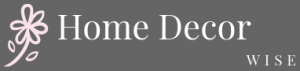Your home screen is the first thing you see every time you unlock your smartphone or tablet, making it the gateway to all the functionalities and features your device has to offer. But beyond its practical importance, your home screen also holds great potential for personalization and self-expression.
With the ability to customize wallpapers, widgets, app icons, and more, decorating your home screen allows you to create a visually appealing experience that reflects your individual style and interests. In this article, we will explore various tips and techniques on how to decorate your home screen and make it truly yours.
The significance of the home screen lies in its role as a first impression of your device. Just like an attractive front door welcomes guests into a well-decorated house, a visually appealing home screen sets the tone for your entire smartphone or tablet experience. It not only showcases your personality but also enhances the overall usability and enjoyment by creating an organized and aesthetically pleasing interface.
Understanding how to personalize your home screen starts with getting familiar with operating systems and devices. Different operating systems such as iOS or Android offer varying levels of customization options. Knowing what’s available on your specific device will help you make full use of its capabilities when it comes to customized decoration. So whether you’re using an iPhone or an Android device, stick around as we delve into the world of home screen customization possibilities.
Understanding Your Operating System and Device
When it comes to decorating your home screen, it’s important to understand your operating system and device. Different operating systems, such as iOS and Android, offer varying levels of customization options for your home screen. Knowing how to navigate these options will help you make the most out of your device’s visual appeal.
For iOS users, customization options may be more limited compared to Android users. Apple’s operating system provides a clean and streamlined design, with predefined layouts and restrictions on certain aspects of customization. However, iOS does offer the ability to rearrange app icons, create folders, and choose from a wide range of wallpapers.
On the other hand, Android users have a greater degree of flexibility in customizing their home screens. Users can choose from a variety of launcher apps that allow for extensive personalization options including changing icon packs, adjusting grid sizes for app placement, and adding widgets. Additionally, Android devices often come with different pre-installed widgets that provide quick access to useful information or functions.
Regardless of the operating system you use, understanding your device is also crucial for home screen decoration. Each smartphone or tablet may have slightly different features or settings that affect how you can personalize your home screen. By exploring the specific details regarding your device model or reading the user manual, you’ll gain valuable insights into what is possible in terms of customization options.
With a solid understanding of your operating system and device capabilities, you can confidently proceed with choosing wallpapers, customizing widgets and app icons, organizing apps into folders or categories, as well as exploring live wallpapers and dynamic effects that reflect your personal style preferences. By making informed decisions based on what works best for your specific device and operating system, you’ll be able to create a visually appealing home screen that truly reflects who you are.
Choosing the Perfect Wallpaper
The wallpaper on your home screen sets the tone for your entire device, so it’s crucial to choose one that reflects your personal style and creates a visually pleasing experience. With the abundance of options available, selecting the perfect wallpaper can be overwhelming. However, by following a few tips and considering some important factors, you can find a wallpaper that perfectly complements your device and enhances its overall aesthetic appeal.
When choosing a wallpaper, it’s essential to consider both image resolution and color schemes. Opting for a high-resolution image ensures optimal clarity and sharpness on your home screen. Low-resolution images might appear pixelated or blurry, which can detract from their visual impact.
Additionally, consider the color scheme of the wallpaper. It should harmonize with the app icons and widgets on your home screen to create a cohesive look. For example, if most of your icons have vibrant colors, choose a wallpaper with muted hues to avoid overwhelming visual chaos.
Another important aspect is selecting an image that reflects your personal style or interests. Whether you prefer nature scenes, abstract patterns, or minimalist designs, there are countless options available to suit individual preferences. Websites and apps dedicated to providing wallpapers offer extensive libraries sorted into various categories for easy browsing. Take the time to explore these collections to find inspiration or discover new themes that resonate with you.
| Factors to Consider when Choosing Wallpaper: |
|---|
| – Image resolution |
| – Color scheme compatibility |
| – Personal style and interests |
Customizing Widgets and App Icons
Widgets and app icons are key elements in customizing your home screen and adding personality to your device. Widgets are small applications or tools that can be placed on the home screen to provide quick access to information or perform specific functions. They can display information such as weather updates, calendar events, news headlines, or even control smart home devices.
To customize widgets, start by selecting the widget you want to add. Most operating systems offer a variety of options through their respective app stores. Some widgets come pre-installed with your device’s operating system, while others may require you to download them separately.
Once you have selected a widget, long-press on an empty space on your home screen and select “Widgets” from the menu that appears. Find the widget you want to add and drag it onto the desired location on your home screen.
If you want to further personalize your widgets, some third-party apps allow for customization. These apps offer additional features like different sizes, themes, or advanced functionality. For example, you could use a weather widget that matches your preferred aesthetic or a fitness widget that tracks your daily steps.
In addition to widgets, customizing app icons can also make a significant difference in the overall look of your home screen. Most operating systems allow for changing app icons using either built-in settings or third-party launcher apps available from their respective app stores. With these tools, you can choose different icon packs or even create your own custom icons.
When choosing app icons or icon packs, consider how they blend with your chosen wallpaper and overall theme. Consistency in design elements like color schemes and visual style can help create a cohesive look for your home screen.
Overall, customizing widgets and app icons provides endless possibilities for personalization on your home screen. Experiment with different combinations and designs until you find a layout that reflects your unique style and enhances the functionality of your device.
| Widget Customization | App Icon Customization |
|---|---|
| – Select widgets from the app store or pre-installed options | – Change app icons through built-in settings or third-party apps |
| – Long-press on an empty space on your home screen to add widgets | – Choose different icon packs or create custom icons |
| – Use third-party apps for advanced widget functionality and customization | – Consider consistency in design elements like color schemes and visual style |
Organizing Apps and Folders
One of the key aspects of decorating your home screen is organizing your apps and folders effectively. With a well-organized home screen, you can easily locate and access your most commonly used apps, while ensuring a clutter-free aesthetic. Here are some techniques to help you organize your apps and folders on your smartphone or tablet.
Creating Folders
Creating folders is an effective way to group similar apps together and reduce visual clutter on your home screen. To create a folder, simply long-press on an app icon until it starts to wiggle, then drag it onto another app icon. A folder will automatically be created with both apps inside. You can give the folder a name by tapping on the text field above the icons, allowing you to further customize and categorize your apps.
Organizing Apps within Folders
Once you have created folders, it’s important to organize the contents within them in a logical manner. Consider grouping similar apps together based on their functionality or purpose. For example, you could create a folder for social media apps like Facebook, Instagram, and Twitter, or a folder for productivity apps like Microsoft Office or Evernote. By organizing apps within folders based on their purpose, you can quickly locate the app you need without having to scroll through multiple pages.
Utilizing Multiple Home Screens
If you find that one home screen is not enough to accommodate all your app icons and folders, take advantage of the ability to have multiple home screens available. Most operating systems allow you to swipe left or right to access additional screens where you can place more app icons or widgets.
By utilizing multiple home screens strategically, you can create specific screens dedicated to different categories of apps or widgets. This allows for even greater organization and easier access to frequently used items.
By organizing your apps and folders effectively on your home screen, you can create a visually appealing layout that enhances both aesthetics and functionality. Take some time to evaluate your app usage patterns and decide how you want to structure your home screen.
Remember, the goal is to have a home screen that not only looks great but also helps you navigate your device effortlessly. With a well-organized home screen, you’ll be able to find what you need quickly and enjoy a clutter-free experience every time you unlock your smartphone or tablet.
Exploring Live Wallpapers and Dynamic Effects
In today’s digital age, personalization is key when it comes to creating a visually appealing home screen on your smartphone or tablet. One way to add movement and interactivity to your home screen is by exploring live wallpapers and dynamic effects. Live wallpapers are animated backgrounds that can range from simple visual effects to interactive elements. By incorporating these into your home screen, you can create a truly unique and engaging experience.
When selecting live wallpapers, it’s important to consider the style and aesthetic that aligns with your personal preferences. Whether you prefer scenic landscapes, abstract designs, or quirky animations, there are countless options available for every taste. Additionally, many devices now offer the ability to customize and personalize the live wallpaper settings further.
To get started with live wallpapers, follow these steps based on your operating system:
iOS:
- Open the Settings app on your iOS device.
- Tap “Wallpaper”.
- Select “Choose a New Wallpaper”.
- Scroll down and tap “Live Photos”.
- Browse through the available options and select one that appeals to you.
- Adjust any settings or adjustments if applicable.
- Press “Set” to apply it as your new wallpaper.
Android:
- Long press on an empty space on your home screen.
- Tap “Wallpapers” or “Wallpaper settings”.
- Choose “Live Wallpaper” from the options presented.
- Browse through the available live wallpapers in your device’s gallery or download from trusted sources like the Google Play Store.
- Once you’ve selected a live wallpaper, adjust any settings or customization options as desired.
- Tap “Set Wallpaper” or similar wording depending on your device.
In addition to live wallpapers, another way to add dynamic effects to your home screen is by utilizing parallax features offered by some operating systems like iOS and Android. Parallax creates an illusion of depth by making the wallpaper appear to move as you tilt your device.
To enable parallax on iOS devices, go to Settings > Accessibility > Motion > Reduce Motion (off) and then select a live wallpaper or dynamic background from Wallpaper settings. On Android devices, look for the option under Display or Wallpaper in the device settings.
By exploring these live wallpapers and dynamic effects, you can truly make your home screen come alive and showcase your unique personality. Take the time to experiment with different options and find the perfect combination that enhances both the visual appeal and interactivity of your smartphone or tablet’s home screen.
Utilizing Personal Photos and Memories
One of the most meaningful ways to personalize your home screen is by featuring personal photos or cherished memories as the background. Not only does this add a touch of nostalgia and sentimentality, but it also creates a unique and intimate experience every time you unlock your device. Here are some tips on how to optimize and edit images for the best visual impact on your home screen.
Optimizing Image Quality
When choosing personal photos for your home screen, it’s important to ensure they have high image resolution. Low-resolution images may appear pixelated or blurry when stretched across the screen, compromising the overall aesthetic. If possible, select images that have a higher resolution than your device’s screen size to ensure optimal clarity.
Editing for Visual Impact
Before setting a photo as your home screen wallpaper, consider editing it to make it more visually striking. Free photo editing apps are readily available on app stores, offering tools like cropping, adjusting brightness/contrast, applying filters, or adding text overlays. Experiment with these features to enhance colors, improve composition, or add artistic effects that align with your personal style.
If you’re not confident in your editing skills or prefer a more automated process, there are also apps that offer pre-designed templates where you can simply insert your photo and customize elements like frames or text styles. This can help create a cohesive design and ensure consistency throughout all the elements on your home screen.
Cycle Through Your Photo Collection
Another option is to use apps that allow you to set up a slideshow or change wallpapers automatically from a selected album. This feature enables you to showcase multiple memories without manually changing them yourself. Consider organizing albums based on themes (e.g., vacations, family gatherings) so that each swipe of your home screen brings forth new moments from various aspects of your life.
By utilizing personal photos and memories as the background of your home screen, you not only infuse your device with a personal touch but also create a connection between your digital world and real-life experiences. Each time you unlock your phone or tablet, you are reminded of the special moments that bring you joy and inspiration. So take the time to curate and optimize your images for powerfully nostalgic wallpaper choices that truly reflect who you are.
Showcasing Your Personal Interests Through Widgets and Themes
One of the most exciting aspects of decorating your home screen is the opportunity to showcase your personal interests through widgets and themes. By incorporating elements that reflect your hobbies, favorite sports teams, or other passions, you can create a truly personalized and unique home screen experience. Here are some ideas to help you get started:
- Fitness: If fitness is a big part of your life, consider adding widgets that display health and workout information. You can choose from a wide range of fitness apps that offer widgets for tracking steps, calories burned, or even displaying workout routines. Additionally, there are various fitness-themed themes available that feature motivational quotes or images to keep you inspired.
- Music: For music lovers, there are plenty of options to express your musical taste on your home screen. Look for music player widgets that allow you to control playback without opening the app. You can also opt for a theme that features album covers or musical notes as the background image.
- Weather: Stay informed about the weather in style by adding weather widgets that provide real-time updates on your home screen. Many weather apps offer customizable widgets where you can choose the layout and design that best suits your preferences.
- Sports: Show support for your favorite sports teams by using widgets that provide live scores, game schedules, or news updates related to those teams. Some sports-themed themes also include backgrounds featuring team logos or colors.
When it comes to customizing these elements, many operating systems offer a variety of options to suit different preferences and tastes. Whether you use iOS or Android, make sure to explore the app store specific to your device to find an array of widget and theme options tailored to your interests.
By incorporating these personal touches into your home screen decoration, you can create an experience that not only looks great but also reflects who you are and what you love. Experiment with different combinations of widgets and themes until you achieve a visually appealing and functional layout that brings you joy every time you unlock your device. Remember, your home screen is a reflection of your personality, so have fun and let it shine.
Maintaining a Functional and Practical Home Screen Layout
When decorating your home screen, it’s important to strike a balance between aesthetics and functionality. While creating a visually appealing experience is crucial, you also want to ensure that your home screen remains practical and easy to navigate. Here are some tips for maintaining a functional and practical home screen layout.
Firstly, consider the accessibility of your apps. Arrange your most frequently used apps in easily reachable areas of the screen, such as the bottom dock or within thumb reach. This will save you time and effort when accessing them. You can also utilize folders to group similar apps together, making it easier to find what you need quickly. For example, create a folder for social media apps or productivity tools.
Another consideration is the overall organization of your home screen. Avoid clutter by limiting the number of widgets and app icons on each page. Having too many elements can make it difficult to locate specific widgets or apps when you need them. Instead, prioritize the widgets and app icons that are most useful to you on your home screen and move lesser-used ones to secondary pages.
Furthermore, keep in mind everyday convenience when arranging your home screen. Consider placing commonly used utilities like calendar or weather widgets in visible locations for quick reference. Additionally, avoid covering up important information with large widgets or bright wallpapers that may obscure notifications or labels.
By maintaining a functional and practical home screen layout, you can enhance both efficiency and aesthetics. Take the time to evaluate the placement of your apps and widgets periodically to ensure everything remains easily accessible. Remember that personalization does not have to compromise usability – strive for a design that combines visual appeal with practicality.
Conclusion
In conclusion, your home screen is not just a static background; it is an opportunity to create a unique and visually appealing experience on your smartphone or tablet. By personalizing your home screen, you can showcase your style, interests, and memories while also enhancing the functionality of your device.
Throughout this article, we have explored various aspects of decorating your home screen. We discussed selecting the perfect wallpaper that reflects your personal style and considering image resolution and color schemes. We also explored customizing widgets and app icons, organizing apps into folders, and adding dynamic effects through live wallpapers. Additionally, we highlighted the option to feature personal photos and memories as the home screen background, and showcased how you can express your personal interests through widgets and themes.
By following these tips and techniques, you can create a home screen that not only represents who you are but also serves as a functional tool in your daily life. It’s important to maintain balance and usability when decorating your home screen, ensuring that it remains accessible and convenient for everyday use.
So go ahead and unleash your creativity. Enjoy the process of customizing your home screen to fit your unique personality and preferences. Embrace the visually enhanced experience that a personalized home screen provides every time you pick up your device. Your home screen is like a digital canvas waiting for you to bring it to life – make it truly yours.
Frequently Asked Questions
How do you customize your home screen?
To customize your home screen, you can start by rearranging the apps on your iPhone or Android device. Simply hold down on an app until it starts shaking or shows editing options, then drag and drop it to a new location. You can also create folders to organize apps by holding down an app and dragging it onto another app.
Additionally, many devices allow you to change the wallpaper or background of your home screen. Go to the settings menu and look for the “Wallpaper” or “Display” options where you can select from pre-installed wallpapers or use your own photos.
How do you decorate your home screen on iPhone?
Decorating your home screen on iPhone involves adding widgets and changing the appearance of app icons. With iOS 14 and later versions, Apple introduced widgets that can be placed on your home screen alongside app icons. To add a widget, press and hold on an empty space on your home screen until the apps start shaking, then tap the “+” button in the top left corner and choose a widget from the available options.
Additionally, you can change app icons using custom shortcuts created with the Shortcuts app or third-party apps like Widgetsmith. These apps allow you to design custom icons using images from your camera roll, which can be added to your home screen as shortcuts.
How do I customize my iPhone home screen aesthetic?
Customizing your iPhone home screen aesthetic involves personalizing the overall look and feel of your device’s interface. This can be achieved by choosing a cohesive theme for your wallpapers, widgets, and app icons that aligns with your preferred aesthetic style – whether it’s minimalist, vintage, colorful, or something else entirely. Start by selecting matching wallpapers that complement each other or stick with one consistent image across all screens.
Next, apply widgets that match this theme – keeping color schemes and sizes consistent for a cohesive look. Finally, use custom icons for specific apps that fit within the chosen aesthetic by either creating them yourself or using resources available online such as icon packs or templates.

I’m thrilled to be your companion on this exciting journey through the world of home decor and design. With a passion for turning houses into homes and a keen eye for the finer details, I’m here to help you transform your living spaces into beautiful, functional, and meaningful havens.