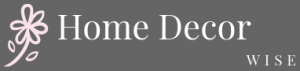With the advancement of technology, smartphones have become an integral part of our daily lives. The iPhone, in particular, has established itself as a popular choice among users worldwide. But what truly sets your iPhone apart from others? The answer lies in personalization, starting with your home screen. In this article, we will explore the importance of customizing your iPhone home screen and how to decorate it to reflect your unique style and preferences.
In recent years, there has been a growing trend of customizing iPhone home screens. Users are no longer content with the default layout provided by Apple; instead, they seek ways to make their device truly their own. Why settle for a generic appearance when you can transform your home screen into a reflection of your personality?
Decorating your iPhone home screen goes beyond mere aesthetics – it enhances your overall user experience. By creating a personalized layout, you can improve productivity and accessibility. Moreover, customization allows you to express your individuality through creative choices of wallpapers, icon packs, widgets, and themes. With endless possibilities at your fingertips, why not embark on this exciting journey of self-expression?
So where do you begin? Before diving into the technicalities of decorations and layouts, it is essential to assess your personal style and preferences. This will guide you in choosing the right theme that resonates with you on a deeper level. From minimalist designs to vibrant aesthetics or even thematic approaches inspired by movies or hobbies – the options are limitless.
In the following sections of this article, we will delve deeper into various aspects related to decorating your iPhone home screen – from recommended tools and resources to organizing apps and widgets effectively. We will also provide a step-by-step guide accompanied by inspirational examples that showcase unique and visually captivating designs created by others like yourself.
By taking full advantage of customization options available for iPhone users, you can create an extraordinary home screen that reflects who you are while providing practical benefits. So let’s get started on personalizing your iPhone home screen and unleash your creativity in this digital realm.
Why Decorate Your iPhone Home Screen?
When it comes to personalizing your iPhone home screen, the benefits go beyond just aesthetics. A customized home screen can have a significant impact on your overall user experience. Here are some reasons why you should consider decorating your iPhone home screen:
1. Express Your Individuality:
Decorating your home screen allows you to express your unique personality and interests. By selecting wallpapers, icon packs, and widgets that resonate with you, you can create a home screen that truly reflects who you are. Whether you prefer minimalist designs or bold and vibrant themes, the customization options are endless. Embrace your individuality and make your iPhone stand out from the crowd.
2. Improve Productivity and Accessibility:
Customization goes beyond visual appeal; it can also enhance productivity and accessibility on your iPhone. By organizing your apps and widgets in a way that makes sense to you, you can streamline navigation and efficiency. Create folders for specific categories of apps or use app drawers to reduce clutter on the home screen.
The use of smart stacks allows you to have quick access to relevant information at your fingertips. With a well-organized home screen, finding what you need becomes effortless.
3. Enhance Visual Appeal:
A visually appealing home screen not only brings joy every time you unlock your phone but also enhances usability. Consider creating a visually balanced layout by employing design principles such as symmetry, color coordination, and consistent icon styles. You can experiment with different themes like nature-inspired designs, minimalistic layouts, or vibrant patterns – whatever suits your taste best. Remember that the goal is to find a design that not only looks great but also feels intuitive to navigate.
To decorate your iPhone home screen effectively, it’s essential to assess your personal style and preferences first. By doing so, you’ll be able to choose themes and designs that truly resonate with you. Let’s explore this topic further in the next section.
Assessing Your Style and Theme
When it comes to decorating your iPhone home screen, it’s important to start by assessing your personal style and preferences. This step is crucial as it will set the tone for the overall look and feel of your home screen design. By understanding your style and theme, you can create a cohesive and visually appealing layout that resonates with you.
To begin, take some time to reflect on your personal style. Consider the colors, patterns, and aesthetics that appeal to you the most. Are you drawn towards minimalist designs? Or do you prefer bold and vibrant visuals? Understanding your style will help you make intentional choices when it comes to selecting wallpapers, icon packs, widgets, and themes.
Next, explore different themes and styles that can be applied to iPhone home screens. There are countless options available ranging from nature-inspired themes to retro or futuristic designs. Take inspiration from various sources such as social media platforms like Instagram or Pinterest where individuals often showcase their unique home screen setups. Don’t be afraid to mix and match different elements until you find a theme that truly speaks to your personality.
Once you have identified your style and chosen a theme, it’s time to brainstorm ideas for customizing your home screen. Consider how you want to organize your apps, widgets, and folders. Do you prefer a minimalistic approach with only essential apps on the main screen? Or would you like to create a more elaborate layout with multiple widget displays? Take into account both functionality and visual appeal when designing your personalized home screen.
Essential Tools and Resources
Recommended Apps and Tools for Customizing iPhone Home Screens
When it comes to customizing your iPhone home screen, having the right tools and resources is essential. Here are some highly recommended apps and tools that can help you achieve the personalized look you desire.
Widgetsmith
Widgetsmith is a popular app that allows you to create custom widgets for your home screen. With this app, you can choose from a variety of different widget styles, customize them with your preferred colors and fonts, and display useful information such as weather updates, calendar events, and more.
Shortcuts
The Shortcuts app provides endless possibilities for customization. It allows you to create shortcuts for specific actions on your iPhone, such as opening an app or performing a specific task. With Shortcuts, you can also design custom icons for these shortcuts to match your chosen style or theme.
Unsplash
Unsplash is a fantastic resource for finding high-quality wallpapers to enhance the visual appeal of your home screen. The app offers a vast collection of free-to-use images submitted by talented photographers worldwide. You can easily search for wallpapers based on keywords or browse curated collections to find the perfect backdrop for your customized design.
Tips for Finding Reliable Resources
When exploring different customization options for your iPhone home screen, it’s important to choose reliable resources to avoid any potential issues such as malware or compatibility problems. Here are some tips to help you find safe and trustworthy tools:
- Read Reviews: Before downloading any apps or tools, take the time to read reviews from other users. Pay attention to both positive and negative feedback to get a better understanding of each option’s pros and cons.
- Check Developer Credibility: Research the developers behind the apps or websites offering customization resources. Look for reputable developers with a history of creating reliable and user-friendly tools.
- Stick to Official App Stores: Download apps and tools from official app stores such as the Apple App Store, as they have strict guidelines in place to ensure the safety and security of their users.
By using these recommended apps and following these tips for finding reliable resources, you can confidently proceed with customizing your iPhone home screen without any worries.
Having access to essential tools and resources is vital when it comes to decorating your iPhone home screen. Apps like Widgetsmith and Shortcuts provide endless customization possibilities, while platforms like Unsplash offer a wide range of wallpapers to personalize your design further. By choosing reliable resources and exploring different options, you can create a beautifully customized home screen that reflects your unique style and enhances your overall user experience.
Best Practices for Organizing Apps and Widgets
Organizing apps and widgets on your iPhone home screen is crucial for creating a visually balanced and functional layout. By implementing best practices for organization, you can maximize your productivity and accessibility while maintaining an aesthetically pleasing design. In this section, we will discuss different strategies and tips to help you organize your apps and widgets effectively.
Utilize Folders
One of the most effective ways to declutter your home screen is by creating folders. Grouping similar apps together in folders not only saves space but also makes it easier to find specific apps quickly. For example, you can create a folder for social media apps or entertainment apps. To create a folder, simply long-press on an app icon until they start jiggling, then drag and drop one app onto another.
Take Advantage of App Drawers
App drawers are a great feature that allows you to hide apps from the home screen while still keeping them easily accessible. By utilizing this feature, you can reduce visual clutter and create a clean-looking home screen. When you have multiple pages of app icons, swipe to the right-most page on your home screen to access the App Library where all your installed apps are categorized automatically.
Incorporate Smart Stacks
Smart Stacks are widget stacks that automatically cycle through different widgets based on your usage patterns and time of day. These stacked widgets help declutter your home screen while providing quick access to valuable information at a glance. To add a Smart Stack, long-press on the home screen, tap the ‘+’ button in the top-left corner, select Smart Stack from the list of available widgets, and customize it according to your preferences.
Consider Visual Hierarchy
When organizing your apps and widgets, it’s important to consider visual hierarchy to create an intuitive layout. Arrange frequently used apps and important widgets toward the bottom of your home screen for easy reachability. Group related apps or widgets together to enhance visual coherence and make it easier for your eyes to navigate.
Regularly Evaluate and Revise
To maintain an organized home screen, periodically evaluate and revise your layout. As you download new apps or widgets, consider whether they truly add value to your home screen or if they can be placed within existing folders or app drawers. Remove any unused or unnecessary apps to keep the layout clutter-free.
By implementing these best practices for organizing apps and widgets on your iPhone home screen, you can create a clean, functional, and visually appealing design that enhances your user experience. Experiment with different strategies, find what works best for you, and don’t be afraid to tweak and revise your layout over time. Remember, a well-organized home screen will not only increase your productivity but also reflect your personal style and preferences.
Step-by-Step Guide
Decorating your iPhone home screen is a fun and creative way to personalize your device and make it uniquely yours. With a few simple steps, you can transform your home screen into a visually stunning and functional masterpiece. In this step-by-step guide, we will take you through the process of decorating your iPhone home screen.
- Choose a Wallpaper: Start by selecting a wallpaper that reflects your personal style and sets the tone for your home screen. You can choose from the pre-installed wallpapers on your device or find high-quality ones online. Look for wallpapers that complement the overall theme and color scheme you have in mind.
- Organize Your Apps: Next, organize your apps into folders or create app drawers to keep your home screen clutter-free. Group similar apps together based on categories such as social media, productivity, entertainment, etc. This makes it easier to locate apps quickly and enhances the overall aesthetic of your home screen.
- Customize App Icons: Take customization to the next level by changing the icons of your apps. There are many apps available that offer custom icon packs that can give your home screen a unique look. Simply download an icon pack app of your choice, select the desired icons for each app, and apply them using Apple’s Shortcuts app.
- Add Widgets: Widgets are a great way to add functionality and visual appeal to your home screen. iOS 14 introduced widget support, allowing users to customize their screens further with informative and interactive widgets. Long-press on an empty area of your home screen, tap the “+” button in the top left corner, select the widget size and app you want it to represent, then add it anywhere on your home screen.
- Arrange Widgets and Icons: Once you have added widgets and customized app icons, arrange them thoughtfully on your home screen. Consider creating different layouts or themes using widgets and icons that pair well together visually or functionally.
By following these step-by-step instructions, you can decorate your iPhone home screen to reflect your personal style and preferences. Remember to have fun with the process and explore different customization options until you achieve the desired look. Your decorated home screen will not only enhance your user experience but also serve as a reflection of your individuality and creativity.
Showcasing Inspirational Home Screen Designs
In this section, we will explore the creative and visually captivating home screen designs that can serve as inspiration for your own personalized iPhone home screen. By showcasing these designs, we hope to spark your imagination and encourage you to add your personal touches to create a unique and aesthetically pleasing home screen.
The showcased designs vary in style, theme, and layout, providing diverse options for you to consider. Whether you prefer a minimalist approach with clean lines and neutral colors or a vibrant and colorful design that pops with energy, there is something for everyone. Each design tells a story and reflects the personality of its creator, offering insights into their interests and passions.
For example, one design may feature nature-inspired wallpapers with earthy tones combined with productivity widgets to create a calming and focused environment. Another design might embrace bold and vibrant colors with custom app icons that reflect the owner’s love for art or photography. The possibilities are endless when it comes to personalizing your home screen.
Remember that while these designs can serve as inspiration, it’s essential to make them your own by adding your personal touch. You can achieve this by selecting wallpapers, icons, widgets, and themes that resonate with your interests, hobbies, or even aspirations. The more unique and authentic the elements on your home screen are to you, the more satisfying the overall experience will be.
As you explore these inspirational designs, don’t hesitate to experiment and take risks with your own ideas. It’s all about self-expression and creating a space on your phone that brings joy every time you unlock it. So go ahead, let these showcased designs inspire you as you embark on decorating your iPhone home screen journey.
Tips for Maintaining and Updating Your Decorated Home Screen
Maintaining and updating your decorated home screen is an important aspect of keeping it fresh and visually appealing. Here are some tips to help you maintain and update your iPhone home screen design:
- Regularly evaluate and revise your layout: As time goes on, you may find that certain apps or widgets are no longer necessary for easy access on your home screen. Take the time to regularly assess which apps and widgets you use the most, and remove any that are no longer needed. This will help keep your home screen decluttered and organized.
- Utilize time-saving customization techniques: When updating your home screen design, there are a few time-saving techniques you can utilize. For example, instead of manually arranging each individual app icon, consider using the “wiggle mode” feature to move multiple icons at once. Additionally, take advantage of features like app folders or smart stacks to group similar apps together and save space.
- Embrace new wallpapers, icon packs, and themes: One of the easiest ways to refresh your home screen design is by changing up your wallpapers, icon packs, and themes. Explore different resources such as wallpaper apps or websites that offer high-quality options. Look for icon packs that match your preferred aesthetic style, whether it’s minimalistic, retro-inspired, or vibrant and colorful. Try out different themes to completely transform the look of your home screen.
- Seek inspiration from others: Don’t be afraid to seek inspiration from other users’ home screen designs. Social media platforms like Instagram or Pinterest often have communities dedicated to sharing their customized iPhone home screens. Browse through these communities to discover new ideas and creative layouts that inspire you. Remember, while it’s great to draw inspiration from others’ designs, make sure to add your personal touches to truly make it unique.
By following these tips for maintaining and updating your decorated home screen, you can ensure that it continues to reflect your style and serves as a functional and visually pleasing interface for your iPhone. Don’t be afraid to experiment, try new things, and regularly evaluate what works best for you. Enjoy the process of personalizing your iPhone home screen and let it showcase your creativity and self-expression.
Conclusion
In conclusion, personalizing your iPhone home screen is a fun and impactful way to enhance your overall user experience. By customizing your home screen, you have the opportunity to express your individuality and make your device truly unique. Additionally, organizing your apps and widgets can greatly improve productivity and accessibility.
Finding your personal style and theme is an important step in creating a personalized home screen that resonates with you. Take some time to explore different themes and styles that align with your preferences and interests. Whether it’s minimalist, colorful, or nature-inspired, choosing a theme that reflects your personality will make using your iPhone even more enjoyable.
To assist you in decorating your home screen, there are many tools and resources available. From apps that offer high-quality wallpapers, icon packs, widgets, and themes to reliable sources for inspiration, make sure to choose reputable options to avoid any potential issues or complications with your device.
Once you have customized your home screen, it’s important to regularly update and maintain its appearance. Embrace the opportunity for self-expression by periodically evaluating and revising the layout to keep it fresh. Remember, personalization is an ongoing process that allows you to continuously enjoy the benefits of a unique iPhone home screen.
Frequently Asked Questions
How do I customize my iPhone Home Screen?
To customize your iPhone Home Screen, you can start by rearranging the app icons. Simply tap and hold on any app icon until they all start jiggling, then drag and drop them to your desired location. You can also create app folders by dragging one app onto another, which helps to keep your Home Screen organized.
Additionally, you can change the wallpaper by going to Settings > Wallpaper > Choose New Wallpaper and selecting from the available options or using your own photos. Lastly, you have the option to add widgets to your Home Screen for quick access to information or functions by tapping the “+” icon in the top left corner of the screen and choosing a widget from the list.
How do I make my iPhone Home Screen attractive?
Making your iPhone Home Screen attractive involves finding a balance between aesthetics and functionality. Start by selecting a visually pleasing wallpaper that resonates with your personal style or preferences. Experiment with different colors, patterns, or even custom wallpapers that showcase your favorite photos.
To further enhance its appearance, consider applying a consistent theme throughout your app icons by using those from a particular set or customization pack available in the App Store. Alternatively, you can manually create custom app icons using various graphic design tools that reflect a unified visual theme. Remember to organize your apps neatly into folders or use spatial arrangement techniques for an overall cleaner look.
How do I customize my iPhone Home Screen widgets?
Customizing widgets on your iPhone Home Screen allows you to personalize it according to your needs and preferences. Firstly, swipe right on your Home Screen until you reach the Today View where widgets are located.
Scroll down to the bottom of the screen and tap “Edit” button to enter widget customization mode. Here, you can add new widgets by tapping on the “+” icon beside each suggested widget or manually searching for specific ones using the search bar at the top of the screen.

I’m thrilled to be your companion on this exciting journey through the world of home decor and design. With a passion for turning houses into homes and a keen eye for the finer details, I’m here to help you transform your living spaces into beautiful, functional, and meaningful havens.