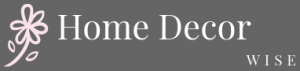Are you tired of your iPhone home screen looking like everyone else’s? Are you looking to make your iPhone experience more personalized and unique?
In this article, we will discuss how to decorate your home screen on iPhone, exploring various tips and tricks for customizing the look and feel of your device. Personalizing your iPhone home screen can have a significant impact on your overall user experience, making it not only visually appealing but also more functional and enjoyable to use.
One of the most exciting features of iOS 14 is the ability to add widgets to your home screen, providing at-a-glance information and quick access to key functions. We will delve into how to understand and utilize widgets effectively, enhancing both the visual appeal and functionality of your home screen.
Additionally, we will explore the art of customizing app icons, offering tips and tricks for changing their appearance to create a cohesive and stylish home screen aesthetic that reflects your personal taste.
Moreover, choosing the right wallpaper can greatly influence the overall look of your home screen. We will discuss different options for selecting the perfect wallpaper that complements your app icons and creates a cohesive theme.
Beyond visual customization, we will also address strategies for organizing apps in a way that is visually appealing and easy to navigate. Whether it’s creating custom themes or uncovering hidden features, this article will guide you through various methods for transforming the look of your home screen while showcasing your personal style.
Understanding Widgets
Widgets are a great way to add both visual appeal and functionality to your iPhone home screen. These mini-apps can display information at a glance and provide quick access to key features without having to open the full app. Understanding how to use and customize widgets can take your home screen customization to the next level, creating a more personalized and efficient user experience.
What Are Widgets?
Widgets are small, interactive modules that can be placed on your home screen alongside app icons. They come in various sizes and can display a wide range of information, such as weather updates, upcoming calendar events, news headlines, fitness stats, and much more. By customizing widgets, you have the ability to tailor your home screen to fit your specific needs and aesthetic preferences.
Customizing Widgets
To customize widgets on your iPhone home screen, simply long-press on the home screen until the apps start jiggling. Then tap the “+” icon in the top left corner to browse available widgets. Once you’ve chosen a widget, you can drag it onto your home screen and resize it as desired. Some apps also offer multiple widget options with different styles or display options, providing even more flexibility for customization.
Enhancing Visual Appeal and Functionality
In addition to providing quick access to information, widgets can also enhance the visual appeal of your home screen. By choosing widgets with complementary colors and styles, you can create a cohesive look that ties everything together.
Whether you prefer a minimalistic design with sleek monochrome widgets or a vibrant and dynamic layout with eye-catching visuals, there are endless possibilities for enhancing the visual aspect of your home screen through customized widgets. Overall, incorporating well-designed widgets into your home screen not only adds personalized flair but also improves functionality by allowing convenient access to relevant information at a glance.
Customizing App Icons
Customizing your app icons is an excellent way to personalize and enhance the aesthetic of your iPhone home screen. With a few simple tips and tricks, you can create a cohesive and stylish look that reflects your personal style. Here’s how to decorate home screen iPhone by customizing your app icons:
One popular method for customizing app icons is using the Shortcuts app, which allows you to create custom shortcuts for your apps with personalized icons. Simply select the app you want to customize, choose “Add to Home Screen,” and then tap the icon next to the shortcut name to select a new image from your photo library or files. This gives you the flexibility to use any image or design as an app icon, allowing for endless customization possibilities.
Another option for changing the look of your app icons is to download third-party apps that specialize in customizing iOS home screens. These apps offer a wide range of pre-made icon packs, as well as tools for creating and importing custom icons. Some popular choices include Widgetsmith, Color Widgets, and Aesthetic Kit. These apps make it easy to browse through different icon styles and themes, making it simple to find the perfect look for your home screen.
In addition to using third-party apps, you can also create your own custom app icons using design software like Canva or Adobe Photoshop. By designing your own icons, you have complete creative control over the look and feel of your home screen. Whether you prefer minimalist designs, vibrant colors, or intricate patterns, designing your own app icons allows you to tailor every detail to match your personal style.
| Customizing App Icons | iPhone Home Screen |
|---|---|
| Use Shortcuts app | Create personalized shortcuts with customized icons from photo library or files. |
| Download Third-Party Apps | Explore pre-made icon packs or create/import custom icons using apps like Widgetsmith, Color Widgets, or Aesthetic Kit. |
| Create Your Own Icons | Design unique and personalized app icons using design software such as Canva or Adobe Photoshop. |
Choosing the Right Wallpaper
When it comes to personalizing your iPhone home screen, choosing the right wallpaper is a crucial step in creating a cohesive and visually appealing look. The wallpaper serves as the backdrop for your app icons and widgets, tying everything together to create a seamless and stylish home screen. In this section, we will explore different options for selecting the perfect wallpaper that complements your app icons and overall theme.
Dynamic Wallpapers
One option for selecting a wallpaper is to choose from the dynamic wallpapers available on your iPhone. These wallpapers subtly shift and move, adding a touch of visual interest to your home screen. Dynamic wallpapers can change based on factors such as time of day or if you swipe between pages on your home screen, making them a dynamic choice for those looking to add some movement and depth to their home screen.
Customized Wallpapers
For those looking for something truly unique, customized wallpapers are an excellent option. You can create or download wallpapers that perfectly complement your chosen app icons and overall theme. Whether it’s a minimalist pattern, a scenic landscape, or an abstract design, customized wallpapers allow you to tailor the look of your home screen to match your personal style.
Matching Wallpaper With Theme
When choosing a wallpaper for your home screen, it’s important to consider how it will tie in with the overall theme you are going for. If you have customized app icons or are using a specific color scheme for your widgets, select a wallpaper that harmonizes with these elements. Whether it’s through color coordination or thematic resonance, ensuring that your wallpaper complements the rest of your customization efforts will elevate the look of your home screen.
By carefully considering these different options when selecting a wallpaper for your iPhone home screen, you can create an aesthetically pleasing and personalized look that reflects your individual style and taste.
Organizing Apps
When it comes to personalizing your iPhone home screen, the arrangement and organization of your apps play a crucial role in achieving a visually appealing and functional layout. Here are some strategies you can use to organize your apps effectively:
- Utilize folders: Group similar apps together in folders to reduce clutter on your home screen. For example, you can create a folder for social media apps, another for photography apps, and so on.
- Arrange by frequency of use: Place the most frequently used apps on the main home screen for easy access. Less used apps can be placed on secondary pages or within folders.
- Consider color coordination: Arrange your app icons based on color to create a visually pleasing aesthetic. This can make your home screen look more organized and cohesive.
Another effective way to organize your apps is by utilizing the “App Library” feature introduced in iOS 14. This feature automatically organizes all of your apps into categories such as Suggestions, Recently Added, and more. You can easily access this feature by swiping left on the last page of your home screen.
In addition to these strategies, consider using custom app icons and widgets to further enhance the visual appeal of your organized home screen. By combining these customization options with thoughtful app organization, you can achieve a personalized and stylish look that reflects your personal style and preferences while maintaining functionality.
Overall, organizing your apps in a visually appealing yet functional manner is an essential aspect of decorating your iPhone home screen. Taking the time to arrange and customize your app layout will not only enhance the aesthetic appeal of your device but also improve usability and accessibility for a seamless user experience.
Creating Custom Themes
Customizing your iPhone home screen with a custom theme is a great way to express your personal style and make your device truly unique. With the right tools and techniques, you can completely transform the look and feel of your home screen to reflect your individual taste and preferences.
To begin creating a custom theme for your iPhone home screen, you will need to start by choosing a cohesive color scheme or aesthetic that you want to achieve. This could be based on your favorite colors, a specific design style, or even a seasonal theme. Once you have a clear vision in mind, you can start collecting icon packs, wallpapers, and widgets that align with your chosen theme.
Next, you will need to use third-party apps or software that allow you to customize app icons and apply custom wallpapers. There are various resources available online where you can find pre-made icon packs and wallpapers, or you can create your own using design software. Once you have all the necessary elements gathered, it’s time to start applying them to your home screen.
One popular method for implementing custom themes is through the use of shortcut apps like “Shortcuts” on iOS devices. These apps allow you to create custom app icons using images from your camera roll and then link them to the corresponding apps on your device. By following these steps, you can easily create a cohesive and visually appealing custom theme for your iPhone home screen that reflects your personal style and creativity.
Utilizing Hidden Features
Are you looking to take your iPhone home screen customization to the next level? In this section, we will delve into the hidden features and settings that can further enhance the aesthetic and functionality of your home screen. From secret options to little-known tricks, uncover the tools that will help you make your home screen truly unique.
1. Customizing App Layout: Did you know that you can customize the layout of your apps on the home screen? By using a hidden feature known as “jiggle mode,” you can arrange and move multiple app icons at once, allowing for a more personalized and organized layout. This feature also allows for app icon size adjustments, offering even more control over your home screen design.
2. Dynamic Wallpaper Options: Apple offers dynamic wallpaper options that change based on factors such as time of day or location. By utilizing this hidden feature, you can add an extra element of visual interest to your home screen, ensuring that it always feels fresh and dynamic.
3. Haptic Touch Customization: With the haptic touch feature on newer iPhone models, users can further customize their home screen experience by adjusting haptic touch settings for app icons. This allows for specific shortcuts or actions to be assigned to individual app icons when they are pressed firmly, adding functionality and personalization to your home screen setup.
Incorporating these hidden features into your iPhone home screen customization is a great way to unlock its full potential. By exploring these lesser-known options, you can truly make your home screen a reflection of your personal style and preferences.
Showcasing Your Personal Style
Personalizing your iPhone home screen is a great way to showcase your personal style and create a unique and visually appealing user experience. By understanding how to use widgets, customizing app icons, choosing the right wallpaper, organizing apps, creating custom themes, and utilizing hidden features, you can completely transform the look of your home screen to reflect your individual taste.
Incorporating your personal style into the design of your home screen is essential in making it feel like your own and enhancing the overall functionality and aesthetics.
One of the key aspects of showcasing your personal style on your iPhone home screen is through the customization of app icons. With tips and tricks for changing the look of your app icons, you can create a cohesive and stylish aesthetic that truly reflects who you are.
Additionally, choosing the right wallpaper is crucial in complementing your app icons and overall theme. By exploring different options for selecting the perfect wallpaper, you can elevate the visual appeal of your home screen while adding a personalized touch.
Furthermore, creating custom themes is a great way to express your personal style and completely transform the look of your home screen. With a step-by-step guide on how to create and implement custom themes, you can unleash endless possibilities for unique customization ideas.
Ultimately, by incorporating your personal style into every aspect of your iPhone home screen design, you can truly make it your own and enhance your overall user experience. Whether it’s through colors, patterns, or specific visual elements that speak to you, embracing personalization is key to creating a home screen that feels uniquely yours.
Frequently Asked Questions
How Do I Customize My iPhone Home Screen?
Customizing your iPhone home screen can be done by using app icons, widgets, and organizing your apps in a visually appealing way. You can use shortcuts to create custom app icons and change the wallpaper to reflect your personal style.
How Can I Decorate My iPhone Background?
Decorating your iPhone background can be done by choosing a high-quality wallpaper that reflects your interests or aesthetic preferences. You can also use Live Photos or dynamic wallpapers for added visual appeal. Consider using an image editing app to create a personalized background.
How Do I Decorate My Home Screen With Apps?
Decorating your home screen with apps involves arranging them in a way that is visually pleasing and easy to navigate. Consider creating folders for similar apps and placing frequently used ones on the main screen. You can also customize app icons and use widgets to enhance the overall look of your home screen.

I’m thrilled to be your companion on this exciting journey through the world of home decor and design. With a passion for turning houses into homes and a keen eye for the finer details, I’m here to help you transform your living spaces into beautiful, functional, and meaningful havens.