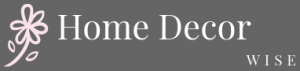Personalizing your Android home screen is a great way to make your device truly unique and tailored to your personal taste. By customizing the look and feel of your home screen, you can enhance your overall user experience and make interacting with your phone a more enjoyable and visually pleasing experience. From choosing the right launcher to selecting the perfect wallpaper, there are many ways to decorate your home screen and create a design that reflects who you are.
One key aspect of decorating your Android home screen is choosing the right launcher. Launchers allow you to customize the layout, icons, and animations on your home screen, providing endless possibilities for personalization. With a wide range of launcher options available on the Google Play Store, each offering its own set of features and customization options, you can easily find one that suits your style and preferences.
In addition to selecting a launcher, choosing the perfect wallpaper can also play a significant role in transforming the look of your home screen. Whether you prefer minimalist designs, vibrant colors, or nature-inspired scenes, picking a wallpaper that speaks to you can help set the tone for your overall theme. By following these simple steps and exploring different customization techniques, you can create a personalized Android home screen that not only looks great but also enhances your user experience.
Choosing the Right Launcher
When it comes to personalizing your Android home screen, choosing the right launcher is essential. Launchers are third-party apps that allow you to customize the look and feel of your home screen, including icons, animations, and overall layout. There are numerous launcher options available on the Google Play Store, each offering unique features and customization options to enhance your user experience.
One popular launcher option is Nova Launcher, known for its extensive customization capabilities. With Nova Launcher, you can change icon sizes, add custom gestures, and even create unique app drawer styles. Another versatile launcher is Action Launcher, which offers a Quicktheme feature that automatically generates a color palette based on your wallpaper choice. This makes it easy to create a cohesive look for your home screen.
If you prefer a minimalist approach, Evie Launcher might be the right choice for you. Evie Launcher focuses on simplicity and efficiency with features like universal search and customizable shortcuts. Whichever launcher you choose, make sure to explore its settings and customization options to truly make your home screen reflect your personal style.
| Launcher Name | Key Features |
|---|---|
| Nova Launcher | Extensive customization capabilities such as changing icon sizes and adding custom gestures. |
| Action Launcher | Quicktheme feature that generates a color palette based on wallpaper choice. |
| Evie Launcher | Simplicity and efficiency with universal search and customizable shortcuts. |
Selecting a Wallpaper
When it comes to decorating your Android home screen, selecting the right wallpaper is a crucial element in creating a personalized and visually appealing look. The wallpaper serves as the background for all the elements on your home screen, setting the tone for the overall design. Here are some tips on how to choose the perfect wallpaper that reflects your personal style and complements your chosen theme:
- Consider Your Style: Take some time to think about what kind of aesthetics appeal to you. Whether you prefer minimalist designs, vibrant colors, or nature-inspired imagery, selecting a wallpaper that resonates with your style will make your home screen feel uniquely yours.
- Compatibility with Icons and Widgets: Keep in mind how the wallpaper will interact with the app icons and widgets on your home screen. Avoid choosing wallpapers with busy patterns or distracting elements that may clash with the icons, making them hard to distinguish.
- Resolution and Quality: Make sure to select wallpapers that are high-resolution and of good quality to ensure they look crisp and clear on your device. Blurry or pixelated wallpapers can detract from the overall aesthetic of your home screen.
By following these tips, you can find a wallpaper that not only showcases your personal style but also enhances the visual appeal of your Android home screen. Experiment with different wallpapers until you find one that perfectly captures the look and feel you want to achieve.
Customizing App Icons
Customizing the app icons on your Android home screen is a fun and easy way to add a personal touch to your device. Whether you prefer a minimalist aesthetic or want to express your creativity, changing app icons can completely transform the look and feel of your home screen. Here is a step-by-step guide on how to decorate your home screen Android by customizing app icons using third-party icon packs or creating your own custom icons:
1. Choosing the Right Icon Pack: The first step in changing app icons is to select the right icon pack from the Google Play Store. There are numerous icon packs available, ranging from sleek and modern designs to fun and quirky options. Look for an icon pack that resonates with your personal style and complements the overall theme of your home screen.
2. Installing the Icon Pack: Once you have chosen an icon pack, download and install it on your device from the Google Play Store. After installation, go to your device’s settings and navigate to the “Home Screen” or “Launcher” settings. Look for an option that allows you to change app icons and select the newly installed icon pack from the list.
3. Applying Custom Icons: After selecting the icon pack, you can now start applying custom icons to individual apps on your home screen. Long-press on the app you want to customize until a menu pops up, then select “Edit” or “Change Icon.” Choose the desired icon from the icon pack and confirm your selection. Repeat this process for each app you want to customize.
By following these simple steps, you can easily change app icons on your Android home screen and create a personalized look that reflects your unique style and preferences. Experiment with different icon packs, colors, and designs to find what suits you best and enhances your overall user experience. Personalizing your home screen is all about expressing yourself creatively, so don’t be afraid to get creative and have fun with it.
Widgets and Live Wallpapers
Using Widgets
Widgets come in various shapes and sizes, offering different functionalities such as displaying the weather, calendar events, news updates, music controls, and more. To add a widget to your home screen, long-press on an empty space until the menu appears, then select “Widgets” from the options. Scroll through the available widgets and tap on the one you want to add.
You can then customize its size and placement on your home screen. Experiment with different widgets to find ones that suit your needs and style.
Exploring Live Wallpapers
Select “Live Wallpaper” from the options and pick one from the available choices. Some live wallpapers may offer customization options like adjusting speed or color schemes. Find a live wallpaper that resonates with you and adds a touch of personality to your device.
Combining Widgets and Live Wallpapers
For a truly dynamic home screen experience, consider combining widgets with live wallpapers for both functionality and visual impact. Place widgets strategically on your home screen alongside a complementary live wallpaper to create a cohesive design that is both useful and aesthetically pleasing.
Experiment with different combinations until you find the perfect balance between practicality and style. With widgets providing quick access to information and tools, paired with eye-catching live wallpapers adding depth and movement, you can transform your Android home screen into a personalized digital oasis.
Organizing Apps and Folders
Grouping Apps by Category
One effective way to keep your Android home screen organized is by grouping similar apps into folders based on their categories. For example, you can create folders for social media apps, productivity tools, entertainment apps, or games.
To do this, simply press and hold an app icon on your home screen until it starts to wiggle, then drag the app onto another app to create a folder. You can then rename the folder to reflect the category of apps it contains.
Customizing Folder Icons
To further enhance the organization of your home screen, consider customizing folder icons to make them visually appealing and easier to identify. There are various icon packs available on the Google Play Store that offer different designs and styles to choose from. You can also create your own custom folder icons using image editing tools or icon customization apps. By personalizing your folder icons, you can add a touch of creativity to your home screen design.
Maintaining a Minimalist Approach
When organizing apps and folders on your Android home screen, it’s important to maintain a minimalist approach to avoid cluttering the space. Limit the number of folders and apps displayed on the home screen to only include those that you use frequently or need quick access to.
Consider hiding less frequently used apps in the app drawer or creating additional screens for specific categories of apps. By keeping your home screen clean and uncluttered, you can improve efficiency and focus on accessing essential tools and information easily.
By following these strategies for organizing apps into folders on your Android home screen, you can create a clutter-free and personalized user experience that allows you to access your favorite apps quickly and efficiently while maintaining a visually appealing design aesthetic. Experiment with different organizational methods and customization options to find what works best for your individual preferences and needs when it comes to setting up an organized and visually pleasing home screen display.
Choosing a Color Scheme
Choosing the right color scheme for your Android home screen is crucial in creating a visually appealing and cohesive look. A well-thought-out color palette can significantly impact the overall aesthetic of your device and enhance the user experience. When it comes to selecting a color scheme, consider factors such as personal preferences, theme compatibility, and visual harmony to achieve a balanced design.
To start, think about the mood or atmosphere you want to evoke with your home screen. Bright and vibrant colors can create a cheerful and energetic vibe, while muted tones lend a more calming and sophisticated feel. Whether you prefer monochromatic hues, complementary color combinations, or contrasting shades, make sure that the colors you choose resonate with your style and personality.
When decorating your home screen with a cohesive color scheme, pay attention to not only the wallpaper and app icons but also the widgets and other visual elements on display. Consistency is key in ensuring a harmonious design flow throughout your screen. Experiment with different combinations of colors and test how they interact with each other before finalizing your choice for a polished and visually pleasing home screen layout.
| Color Scheme Tips | Description |
|---|---|
| Consider Color Psychology | Understand how different colors can evoke specific emotions or feelings to match your desired ambiance. |
| Use Contrast Wisely | Balance bold colors with neutral tones to create depth and visual interest without overwhelming the design. |
| Test Different Combinations | Experiment with various color schemes to find the perfect balance that reflects your style and enhances usability. |
Advanced Customization Techniques
When it comes to decorating your Android home screen, there are various advanced customization techniques that can take your personalization to the next level. One of these techniques is creating custom widgets, which allow you to tailor specific information or functions directly on your home screen.
You can use apps like KWGT or UCCW to design and customize widgets that suit your style and needs. Whether it’s displaying the weather forecast, calendar events, or quick shortcuts to your favorite apps, custom widgets can add a unique touch to your home screen.
Another advanced customization technique is using Tasker plugins to automate tasks and personalize your home screen based on certain triggers or conditions. Tasker is a powerful automation app that allows you to create customized scripts and actions for specific events.
By integrating Tasker plugins with your launcher or widget apps, you can set up dynamic changes to your home screen layout or functionality based on factors like time of day, location, or app usage. This level of automation not only enhances the user experience but also adds a sense of personalized convenience to your Android device.
Furthermore, integrating automation tools like IFTTT (If This Then That) can take your Android home screen customization even further by creating complex workflows and interactions between different apps and services. With IFTTT, you can connect various web services and devices to trigger actions on your Android device based on predefined conditions.
For example, you can set up a recipe that changes your wallpaper daily based on the weather forecast or sends automated notifications for important events on your calendar. By incorporating these advanced customization techniques into your home screen design, you can truly make your Android device an extension of your personality and preferences.
Troubleshooting
Personalizing your Android home screen is a fun and creative way to make your device truly yours. By customizing your home screen, you can not only express your personal style but also enhance your overall user experience.
Now that you have learned about choosing the right launcher, selecting the perfect wallpaper, customizing app icons, utilizing widgets and live wallpapers, organizing apps and folders, choosing a color scheme, and implementing advanced customization techniques, you are well on your way to creating a unique and visually appealing home screen on your Android device.
However, during the customization process, it’s not uncommon to encounter some issues or run into problems. Whether it’s an app icon not changing properly or a widget not displaying as expected, troubleshooting these common issues is essential to ensure that your home screen looks exactly the way you want it to.
One common issue users face is widgets not updating or displaying information correctly. In such cases, try clearing the cache of the widget or restarting your device to see if that resolves the issue.
Another common problem users experience when customizing their home screens is apps crashing or not functioning properly after customization. This can be due to incompatible widgets or icon packs.
To troubleshoot this issue, try uninstalling recently added widgets or icon packs one by one to identify the culprit causing the problem. By following these troubleshooting tips and solutions, you can address any issues that may arise during the customization process and create a personalized home screen that reflects your unique style and preferences on your Android device.
In conclusion, experimenting with different elements like wallpapers, app icons, widgets, and colors can help you achieve a customized home screen design that suits your taste perfectly. Remember that personalization is key when it comes to decorating your Android home screen – so don’t be afraid to get creative. With these tips in mind and by exploring additional advanced customization techniques if desired, you’ll soon have a beautifully decorated home screen tailored just for you.
Frequently Asked Questions
How Do I Customize My Android Home Screen?
Customizing your Android home screen can be a fun and creative process. You can start by selecting a wallpaper that reflects your style or interests.
Next, arrange your app icons in a way that makes sense to you – maybe by grouping them into categories or placing frequently used apps front and center. Additionally, you can add widgets like weather updates, calendar events, or music players to keep important information easily accessible.
How Do I Decorate My Android Widgets?
Decorating your Android widgets is a great way to personalize your device and make it more functional. You can choose from various widget sizes and styles to fit your preferences.
Consider customizing the color scheme, font, or design of the widget to match your overall home screen aesthetic. Don’t forget to resize widgets as needed and prioritize the ones that provide the most value in terms of useful information or quick access to app features.
How Do I Organize My Android Home Screen?
When it comes to organizing your Android home screen, there are several strategies you can use for efficiency and aesthetics. Start by decluttering unnecessary apps and widgets to create a clean layout. Group similar apps together into folders or use separate screens for work-related apps, entertainment options, or productivity tools.
Utilize shortcuts for frequently used actions like calling a specific contact or setting an alarm quickly. Regularly review and update your organization system to maintain a streamlined home screen experience.

I’m thrilled to be your companion on this exciting journey through the world of home decor and design. With a passion for turning houses into homes and a keen eye for the finer details, I’m here to help you transform your living spaces into beautiful, functional, and meaningful havens.