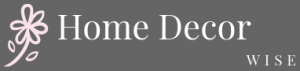Are you tired of looking at your boring and plain Android home screen? Do you want to learn how to decorate android home screen to make it more personalized and visually appealing? Look no further.
In this article, we will explore the importance of having a customized and aesthetically pleasing home screen on your Android device. Your home screen is the first thing you see when you unlock your phone, so why not make it a reflection of your style and personality?
Customizing your Android home screen doesn’t have to be complicated, but it does require some essential tools and know-how. From choosing the right wallpaper to organizing icons and widgets, there are various ways to transform your home screen into a unique and functional space that suits your preferences.
In this guide, we will provide step-by-step instructions on how to select the perfect wallpaper, organize icons and widgets, customize widgets, create folders, and explore different theme and launcher options. We will also share pro tips for achieving a cohesive and visually appealing home screen design. So, if you’re ready to unleash your creativity and elevate the look of your Android device, keep reading.
Essential Tools
When it comes to personalizing the Android home screen, having the right tools is essential for achieving a truly customized look. There are several apps and widgets available that can help you transform your home screen into a reflection of your style and personality. Here are some of the essential tools to consider:
- Launchers: One of the most important tools for customizing your Android home screen is a launcher. Launchers allow you to change the overall look and feel of your device, including the layout, icons, and animations. Popular launchers such as Nova Launcher, Action Launcher, and Microsoft Launcher offer a wide range of customization options.
- Widget Apps: Widgets are a great way to add functionality and style to your home screen. Whether it’s weather widgets, clock widgets, or calendar widgets, there are plenty of apps available on the Google Play Store that offer a variety of widget options to choose from.
- Icon Packs: If you’re looking to give your home screen a cohesive and polished look, consider using icon packs. These apps allow you to change the appearance of your app icons with a wide selection of themed icon packs tailored to different design styles.
By exploring these essential tools and experimenting with different combinations, you can unlock endless possibilities for creating a personalized and visually appealing Android home screen. Whether you prefer minimalist designs or vibrant themes, these tools can help you bring your vision to life.
Now that we’ve covered the essential tools for customizing your Android home screen, it’s time to delve deeper into each tool’s potential in transforming the overall aesthetic and functionality of your device. In the following sections, we’ll explore tips for selecting the perfect wallpaper, organizing icons and widgets efficiently, customizing widgets for a unique look, creating folders for decluttering purposes, exploring different themes and launcher options, and learning pro tips for achieving an exquisite design.
Unleash your creativity using these essential tools – let’s get started.
Choosing the Right Wallpaper
Selecting the perfect wallpaper for your Android home screen is an essential step in creating a personalized and aesthetically pleasing look. The wallpaper sets the tone for your entire home screen, so it’s important to choose one that complements your style and preferences. One tip for choosing the right wallpaper is to consider the overall theme or aesthetic you want to achieve.
For example, if you prefer a minimalist look, opt for a simple and clean wallpaper with neutral colors. On the other hand, if you want to add a pop of color and personality, choose a bright and vibrant wallpaper that reflects your individuality.
Another important factor to consider when selecting a wallpaper is its resolution. High-resolution wallpapers ensure that the image looks crisp and clear on your device’s screen, enhancing its visual appeal. Additionally, take into account how the wallpaper will complement the app icons and widgets on your home screen. Make sure that the colors and patterns in the wallpaper don’t clash with the icons, making them difficult to see or read.
To further personalize your home screen, consider using live wallpapers or dynamic backgrounds that move or change over time. Live wallpapers can add an element of visual interest and interaction to your home screen, making it more engaging and captivating. Ultimately, choosing the right wallpaper is all about expressing your personality and style while maintaining functionality.
| Choosing Wallpaper Tip | Details |
|---|---|
| Consider Theme/Aesthetic | Choose a wallpaper that aligns with your desired overall look. |
| Resolution Matters | High-quality images enhance visual appeal. |
| Live Wallpapers | Add dynamism with moving or changing wallpapers. |
Organizing Icons and Widgets
When it comes to creating a visually appealing and functional Android home screen, organizing icons and widgets is crucial. It not only helps in creating a clean and clutter-free look but also ensures easy access to frequently used apps and information. Here are some step-by-step guidelines on how to arrange and optimize app icons and widgets for an efficient home screen setup.
Firstly, start by arranging the most frequently used apps on the home screen. This can be done by long-pressing the app icons and dragging them to the desired location on the screen. For a more organized approach, consider grouping similar apps together by category or usage frequency.
Next, optimize the arrangement of widgets to complement the app icons. Widgets provide quick access to essential information without having to open the app itself. Customize widget sizes and layouts according to your preference, ensuring that they do not clutter the home screen but instead add value and functionality.
Lastly, consider using features such as icon packs to further customize the look of app icons. Icon packs offer a wide range of styles and designs that can help create a cohesive aesthetic for your home screen. Additionally, experimenting with different grid sizes for app placement can also help in achieving a neat and well-organized layout.
Ensuring that your Android home screen is both aesthetically pleasing and intuitive is essential for an enjoyable user experience. By taking the time to organize icons and widgets effectively, you can create a personalized space that reflects your style while enhancing usability.
| Android Home Screen Organization | Guidelines |
|---|---|
| Arrange frequently used apps | Group similar apps together |
| Optimize widget arrangement | Customize widget sizes and layouts |
| Use icon packs | Experiment with different grid sizes for app placement |
Customizing Widgets
Widgets are a great way to add functionality and personalization to your Android home screen. From weather updates and calendar events to quick access to your favorite apps, widgets offer convenience at your fingertips. However, they also play a significant role in the aesthetic appeal of your home screen. Let’s explore some different ways to personalize and resize widgets for a unique and personalized look.
Choosing the Right Widgets
To begin customizing your widgets, it’s important to choose the right ones that align with your needs and style. Whether you prefer minimalistic clock widgets or interactive music player widgets, there are countless options available on the Google Play Store. Take some time to browse through different widget options and select the ones that not only serve their purpose but also enhance the overall visual appeal of your home screen.
Resizing Widgets
One of the advantages of Android customization is the ability to resize widgets according to your preference. After adding a widget to your home screen, simply long-press on it until you see a resizing frame appear. Then, drag the edges of the frame to expand or shrink the widget as desired. Experiment with different sizes to find what works best for your layout and design aesthetic.
Customizing Widget Styles
Many widgets offer customization options such as color schemes, transparency, and layout variations. Take advantage of these features to further personalize your home screen. For example, if you have a news widget, you may be able to choose between light and dark themes or adjust the font size for better visibility. Pay attention to these details as they can make a significant difference in how cohesive and visually appealing your home screen looks.
By carefully selecting, resizing, and customizing widgets, you can achieve a unique and personalized look for your Android home screen that reflects your style and enhances functionality.
Creating Folders
Understanding the Benefits of Folders
One of the most effective ways to keep your Android home screen organized is by creating folders to categorize and declutter your apps. When you have numerous apps installed on your device, it can be overwhelming to have them scattered across multiple pages of your home screen. With folders, you can group similar apps together, making it easier to locate and access them when needed.
Step-by-Step Guide for Creating Folders
To create a folder on your Android home screen, simply long-press on an app icon until it can be moved around. Then, drag the app icon on top of another app that you want to include in the same folder. Once the two icons are stacked together, a folder will automatically be created with both apps inside. You can then customize the folder by giving it a name that represents the category of apps contained within.
Organizing Apps Within Folders
After creating folders, take some time to organize the apps within them in a way that makes sense to you. For example, if you have multiple social media apps, consider grouping them all in one folder labeled “Social Media” for easy access. Similarly, if you have productivity tools or gaming apps, create separate folders for each category. By doing so, you can significantly reduce clutter on your home screen and streamline your app access.
By following these simple steps for creating and organizing folders on your Android home screen, you can effectively declutter and categorize your apps for a more efficient and visually pleasing experience. This method allows you to personalize the layout of your home screen while maintaining easy access to all of your favorite apps and widgets.
Theme and Launcher Options
When it comes to personalizing and decorating your Android home screen, one of the most impactful ways to change its overall look and feel is by exploring different themes and launcher options. By utilizing these tools, users can completely transform the appearance of their home screens to reflect their individual style and preferences. Below are some options to consider:
- Launcher Apps: There are a variety of third-party launcher apps available on the Google Play Store that allow users to customize their home screens with different themes, icons, and animations. Some popular launcher apps include Nova Launcher, Action Launcher, and Microsoft Launcher.
- Icon Packs: Icon packs are sets of custom icons that can be applied to replace the default app icons on your home screen. These packs often come in different styles such as flat, material design, or even 3D icons.
- Theme Options: Many Android devices offer built-in theme options that can be accessed through the device settings. These themes typically change the colors, fonts, and overall visual elements of the user interface.
By exploring these theme and launcher options, users can enhance their Android home screen by creating a cohesive and visually appealing design that truly reflects their personal aesthetic.
In addition to changing your theme and launcher options, it’s also worth considering how you arrange your widgets and app icons on your home screen. A clean and organized layout can further enhance the overall look and feel of your customized home screen. Whether you prefer a minimalist design or a more vibrant and dynamic look, taking the time to explore different themes and launcher options can unlock endless possibilities for creating a unique and personalized Android home screen.
Tips and Tricks
When it comes to decorating your Android home screen, there are some pro tips that can help you achieve a cohesive and visually appealing design. One important tip is to utilize negative space effectively. It’s tempting to fill every inch of your home screen with widgets and app icons, but leaving some empty space can create a more balanced and aesthetically pleasing look. Consider using widgets and icons in a way that creates visual interest without overcrowding the screen.
Another pro tip for achieving a visually appealing home screen design is to pay attention to color schemes and contrast. Choosing a cohesive color palette for your wallpapers, widgets, and app icons can make your home screen look more put together. Additionally, consider using contrasting colors to make certain elements stand out. This can help draw the eye to specific widgets or apps that you use frequently.
Finally, don’t be afraid to experiment with different themes and launcher options. Themes can completely change the overall look and feel of your home screen, allowing you to express your personal style. Launchers also offer customization options that go beyond what the default Android interface allows.
By exploring different theme and launcher options, you can find the perfect combination that suits your preferences and gives your home screen a unique touch. These pro tips will help you elevate the look of your Android home screen into something that reflects your personality and style while maintaining functionality.
With these tips in mind, you have the knowledge to achieve a visually appealing and cohesive design for your Android home screen. Experiment with different layouts, color schemes, negative space, widgets, app icons, themes, launchers, and more until you find the perfect balance that reflects your personal style while providing easy access to essential apps and information on your device.
Conclusion
In conclusion, personalizing your Android home screen is an essential aspect of expressing your individuality and enhancing the functionality of your device. By utilizing the essential tools, such as apps and widgets, you can effectively customize your home screen to reflect your unique style and preferences. Additionally, the process of choosing the right wallpaper and organizing icons and widgets is crucial in creating a visually pleasing and organized home screen.
Furthermore, customizing widgets and creating folders are practical ways to maximize the space on your home screen while maintaining a clean and functional layout. Exploring different themes and launcher options provides even more opportunities for transforming the overall look and feel of your home screen to suit your personal taste.
In essence, with the tips and tricks provided in this article, you now have a comprehensive understanding of how to decorate your Android home screen. It’s time to unleash your creativity and embark on the journey of designing a personalized and aesthetically pleasing home screen that truly reflects who you are. Remember, there are endless possibilities for customization, so don’t be afraid to experiment with various elements to achieve the perfect look for your Android device.
Frequently Asked Questions
How Do I Customize My Android Home Screen?
To customize your Android home screen, start by long-pressing on an empty space to access the “Home settings” menu. From there, you can change the wallpaper, add or remove app icons, and rearrange your apps and widgets to create the layout you prefer.
How Do I Customize My Android Widgets?
Customizing Android widgets is easy – just long press on a blank space on your home screen and select “Widgets” from the menu that appears. Then, choose the widget you want to add, long-press it, and drag it to the desired location on your home screen.
How Do I Customize My Home Screen?
Customizing your home screen involves personalizing it with your preferred background image or live wallpaper, organizing app icons into folders or specific locations for easy access, and adding useful widgets like weather forecasts or calendar events for quick information at a glance.

I’m thrilled to be your companion on this exciting journey through the world of home decor and design. With a passion for turning houses into homes and a keen eye for the finer details, I’m here to help you transform your living spaces into beautiful, functional, and meaningful havens.